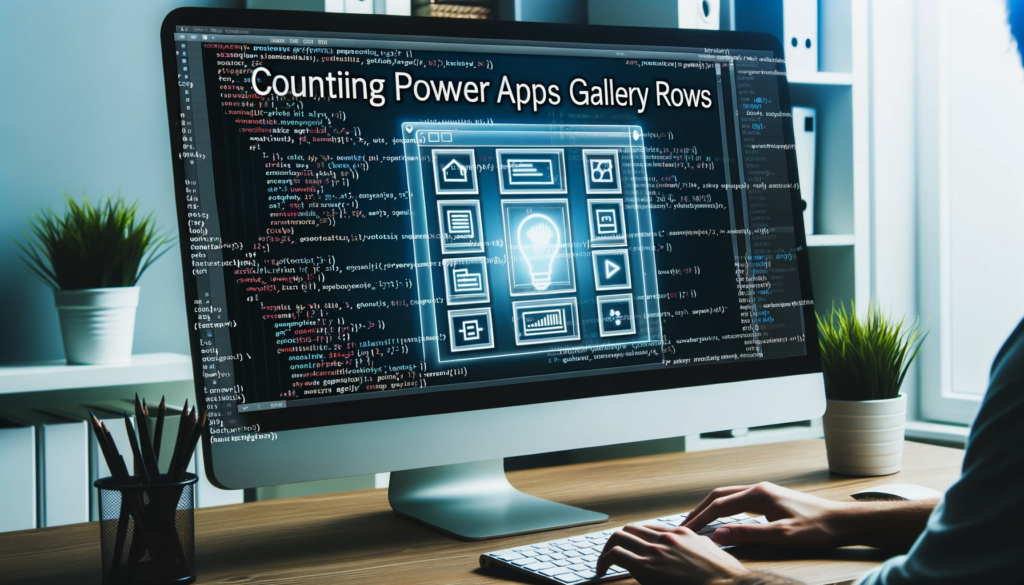
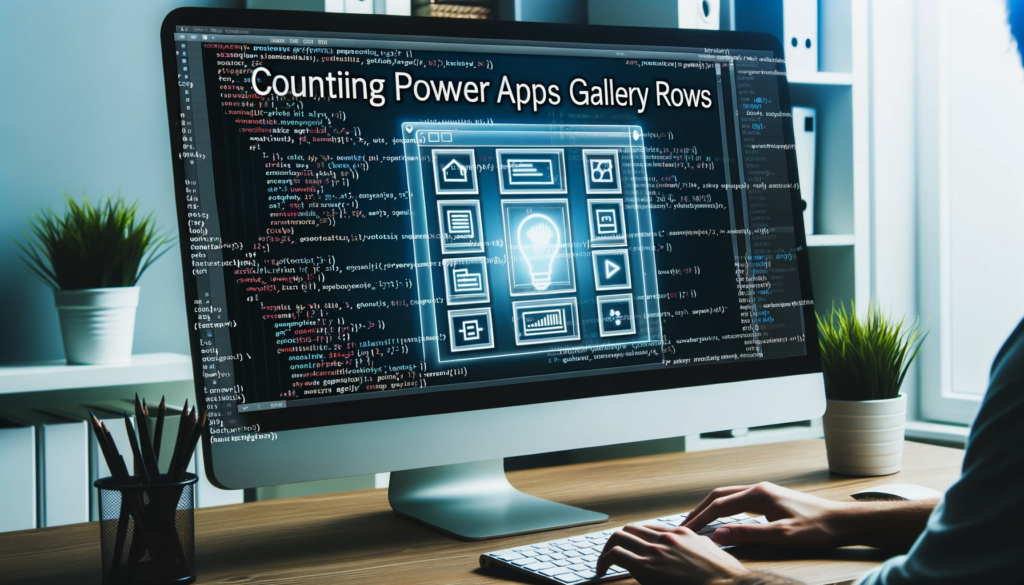
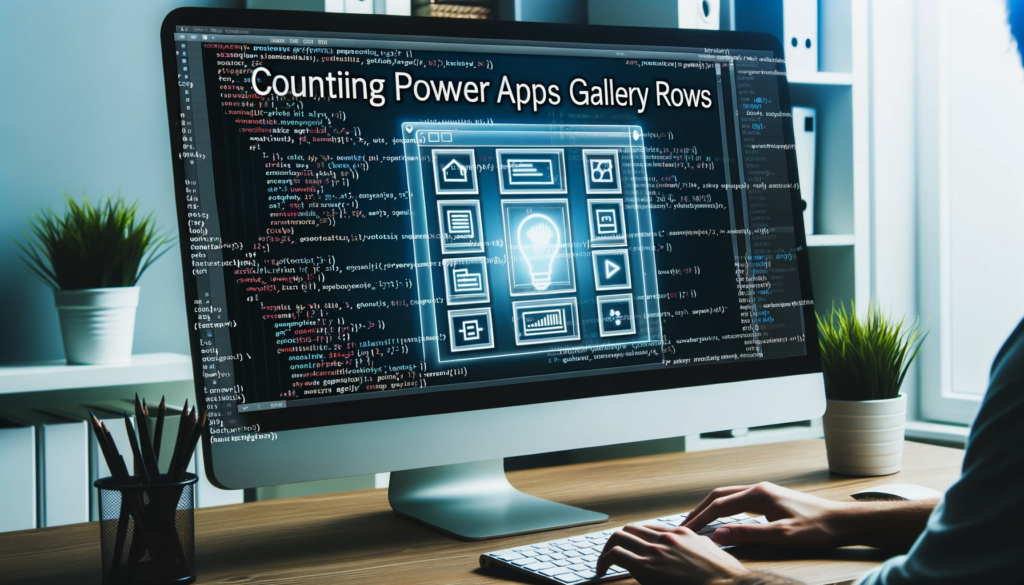
In this blog post, we’ll explore how to count Power Apps Gallery Rows using the AllItemsCount property. We’ll insert a label to show the count of all gallery items and then implement the exact code for precise counting. Each step comes with images and clear instructions. By the end, you’ll master the display of the total number of items in any gallery. Let’s dive in!
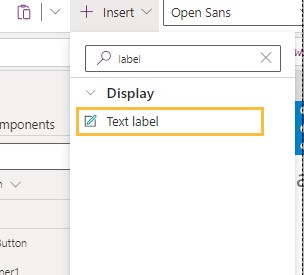

// Get the count of all items in BrowseGallery1 and concatenate it with " Items"
BrowseGallery1.AllItemsCount & " Items"
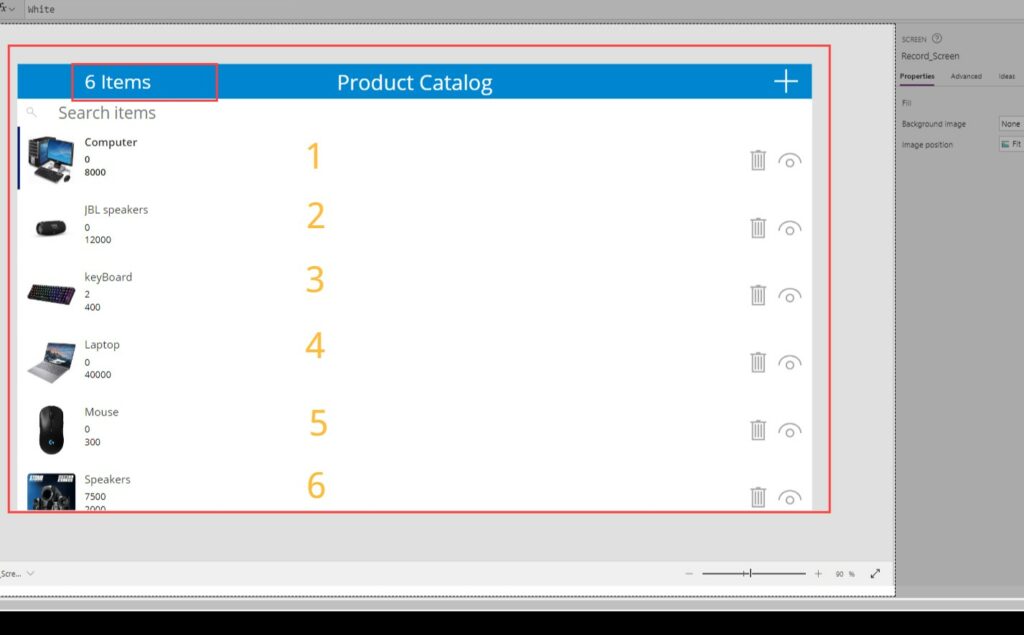
To sum up, we’ve taken a hands-on journey to count rows in a Power Apps gallery using the AllItemsCount property. We started by inserting a label and then delved into the intricacies of the code. This guide pairs clear explanations with images. The techniques we’ve shared equip you to display item counts in your gallery, boosting both functionality and user experience. Enjoy building your app!