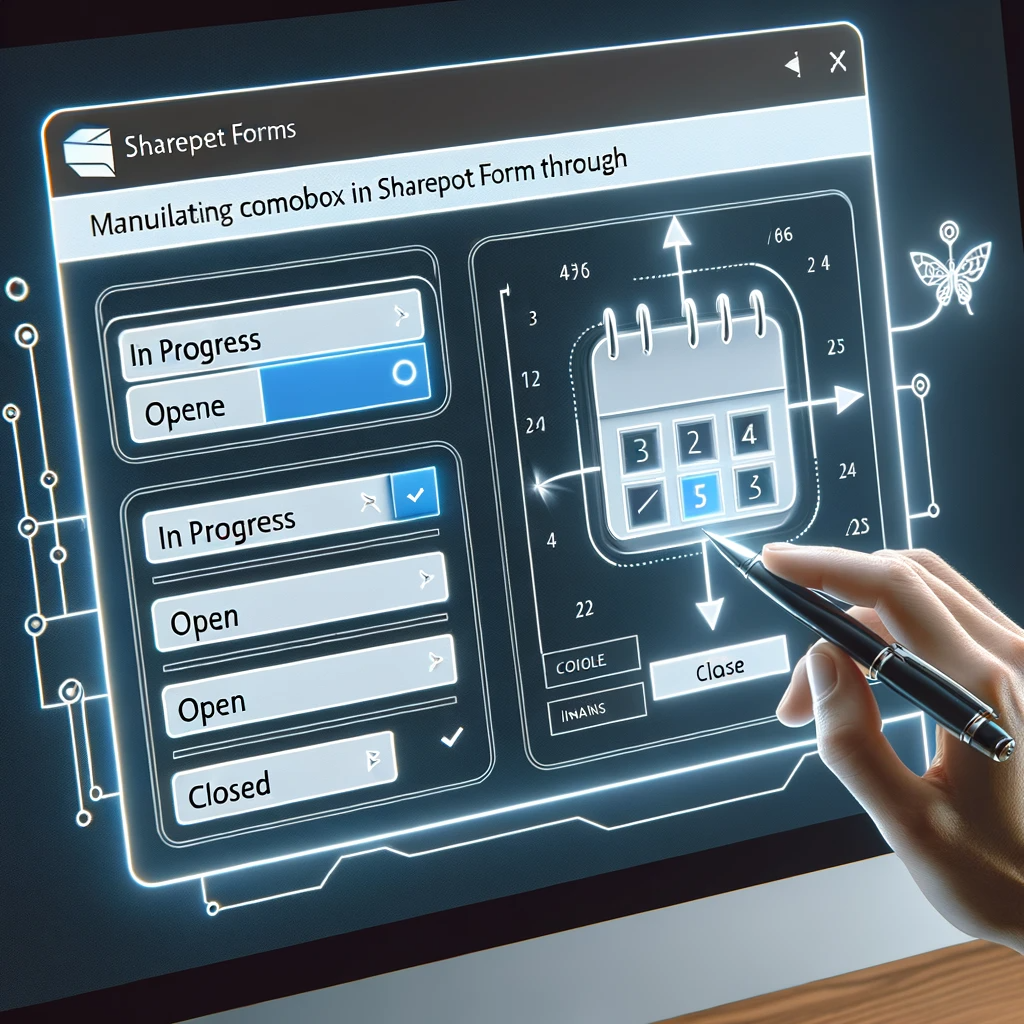Manipulating ComboBox in SharePoint Forms through Power Apps
When it comes to SharePoint ComboBox Manipulation through Power Apps, managing dynamic data entry in SharePoint becomes streamlined. Managing dynamic data entry in SharePoint often involves intricate manipulations of form fields. One such common requirement is the programmable control of combo box values, especially in relation to other form controls. This article elucidates the nuances of setting and clearing combo box values programmatically in relation to another control’s value.
Understanding the Context
Understanding the Context of SharePoint ComboBox Manipulation is crucial when constructing data entry interfaces. When constructing data entry interfaces, especially those revolving around single-select SharePoint choice columns, there’s a frequent necessity to control combo box values programmatically. The challenge is to do so while preserving the form’s innate ability to load pre-existing values.
Scenario Exploration
Consider a SharePoint list dedicated to tracking issues. Relevant to our discussion are two fields: ‘close datetime‘, and ‘issue status‘. The goal is to make the form intuitive: upon entering a ‘close datetime‘, the ‘issue status‘ should automatically update to ‘closed‘. Conversely, clearing the ‘close datetime‘ should reset the ‘issue status‘. The SharePoint list structure is defined as follows:
- IssueStatus:
A single-select choice column with permissible values being: In Progress, Open, and Closed.
Implementing SharePoint ComboBox Manipulation Logic
The crux of our approach involves triggering a variable update when the ‘close datetime’ undergoes a change.
The DefaultSelectedItems property of the IssueStatus combobox then utilizes this variable to determine its displayed value.
Initially, the OnChange property of the date picker control is set to a formula that checks if the date picker value is blank. Depending on this check, a variable named locNewStatus is updated to either “null” or “Closed“.
Subsequently, the DefaultSelectedItems property of the Issue Status combo box is assigned a formula. This formula checks the value of locNewStatus and accordingly decides whether to load the existing value, clear the combo box, or set it to “Closed“.
To ensure the smooth operation of this mechanism, it’s crucial to initialize the locNewStatus variable to an empty string when the form is loaded.
A pivotal aspect of this technique is the accurate clearing of an existing choice field value. Simply displaying an empty record in the issue status combobox doesn’t nullify its value upon saving.
To truly clear a choice value, the ID of the choice value must be set to -1. This is achieved by modifying the formula in the Update property of the data card housing the IssueStatus combo box.
Reference: Combo box control in Power Apps
Wrapping Up
Programmatic control over combo box values is often indispensable for dynamic SharePoint forms. This guide shed light on the precise formula and methodology to accomplish this task, leveraging the power of variable-based checks. Whether you’re a novice or a seasoned SharePoint enthusiast, these techniques can greatly streamline your form manipulation tasks.
If you find yourself grappling with SharePoint intricacies or need further guidance on Power Apps, don’t hesitate to reach out to us. Our expert team is always on standby to assist you, offering personalized consultations, comprehensive projects, and top-tier training sessions.