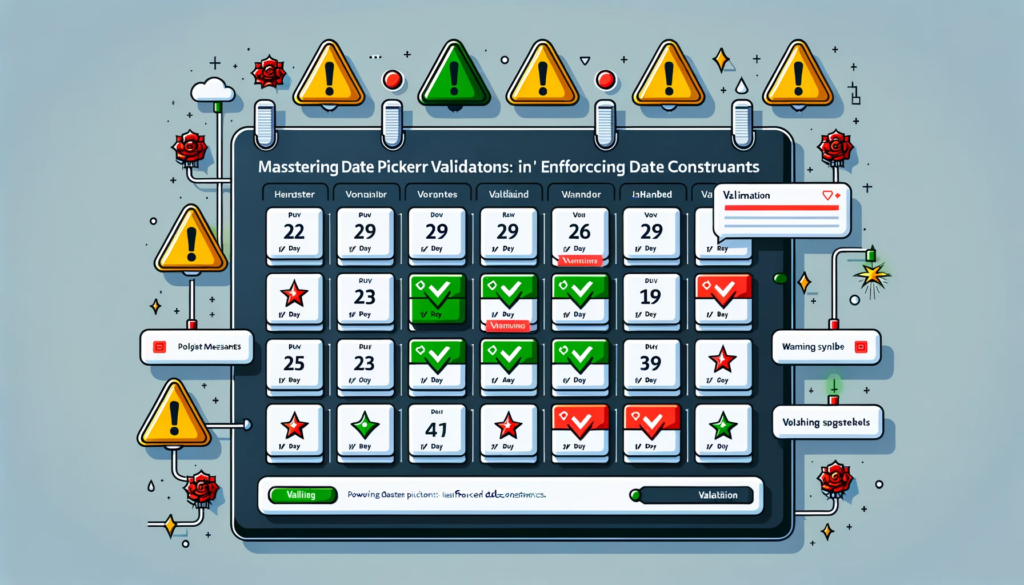Introduction:
Mastering Power Apps date validation is essential for ensuring data accuracy and improving user experience. In data entry designs within Power Apps, date validations play a pivotal role.
Many developers often inquire about enforcing specific date ranges or excluding certain days like weekends in their date picker controls. Although direct settings for such constraints aren’t available, various methods exist to guide the user or validate their inputs.
A widely accepted method is to allow any date input but incorporate warning mechanisms or save button validations. This method restricts the user from finalizing inputs that don’t adhere to the criteria.
Another effective approach is to utilize the OnChange property of the date picker. By doing so, we can immediately validate and inform the user if their chosen date doesn’t meet the required criteria. Here’s how you can set and validate against maximum and minimum date constraints:
Power Apps Date Validation: Setting a Maximum Date Constraint
For instance, if we want to ensure that a ‘creation date’ is not set in the future, we can apply the following logic:
If(pickerCreationDate.SelectedDate > Today(),
Notify("Creation date cannot be set in the future", NotificationType.Error);
Reset(pickerCreationDate)
)
Enforcing a Minimum Date in Power Apps Date Validation
Similarly, to make sure a ‘target close date’ is always set for a future date, we can use:
If(pickerCloseDate.SelectedDate < Today(),
Notify("Target close date must be a future date", NotificationType.Error);
Reset(pickerCloseDate)
)
For specific scenarios where validation needs to be applied only during new record creation, the formula can be adjusted like so:
If(pickerCloseDate.SelectedDate < Today() And (InputForm1.Mode = FormMode.New),
Notify("Target close date must be a future date", NotificationType.Error);
Reset(pickerCloseDate)
)
Power Apps Date Validation: Comparing Dates
There are instances where dates need to be compared against each other. For instance, ensuring a ‘close date’ is not earlier than a ‘create date’ can be achieved as:
If(pickerCloseDate.SelectedDate < pickerCreationDate.SelectedDate,
Notify("Close date cannot be earlier than creation date", NotificationType.Error);
Reset(pickerCloseDate)
)
Reference: If and Switch functions in Power Apps
Conclusion:
In conclusion, although power apps date picker lacks inherent settings for date constraints, with the right formulas and validation checks, one can easily guide and ensure users input correct dates. Navigating these constraints may seem complex, but with a bit of practice, you can master these validations and provide a seamless user experience.
Need further assistance with Power Apps or have more technical queries? Feel free to contact us. We’re here to help and offer guidance!