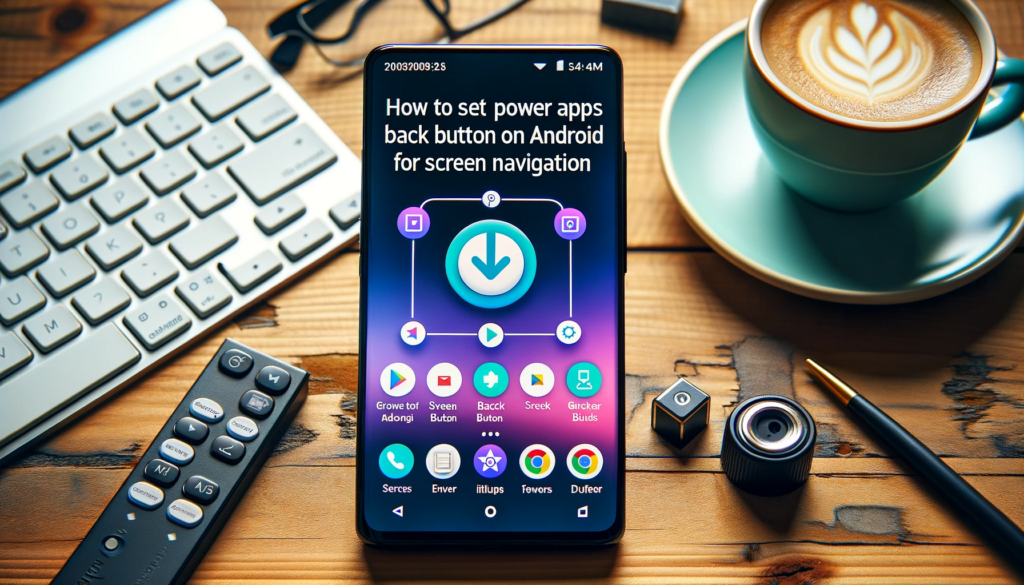Introduction
Navigating between screens with the back button in Power Apps on Android devices can get intricate. To achieve a smooth user experience, you must grasp the right settings. Explore this guide to understand these settings deeply.
The Back Button Configuration in Power Apps for Android
A while back, Microsoft introduced an experimental feature for Android users. Subsequently, this feature allowed the back button on an Android device to return the user to the previous screen instead of closing the app. You can enable this through the app settings. More insights appeared in a past article.
Recent Changes and Potential Confusions
After a recent Power Apps upgrade, a glitch impacted the OnStart property. Suddenly, there was a new way to modify the Back button behavior using the app node. However, a challenge arises: What if both areas have conflicting settings? Which one takes precedence?
Experimenting with the Back Button Settings
Driven by curiosity, two apps were crafted. In one, settings solely activated the “Android back button.” In the other, only the App node triggered the “Back enabled” option. Interestingly, in both scenarios, the back button made the user exit the app, not return to the prior screen. But when combined in a third app, the back button performed seamlessly, guiding users to the last screen.
Conclusion
For effective back navigation on Android devices with Power Apps, you must turn on both the “Android back button” and the “Back enabled” options. Moreover, we hope that when this feature becomes mainstream, its setting will be more intuitive, minimizing confusion.
If you’re facing challenges or need any assistance regarding this topic or any other technical concern, don’t hesitate to contact us. Our team is eager to assist and guide you.
If you want to learn more about the Power Apps, feel free to explore our other informative articles and tutorials.