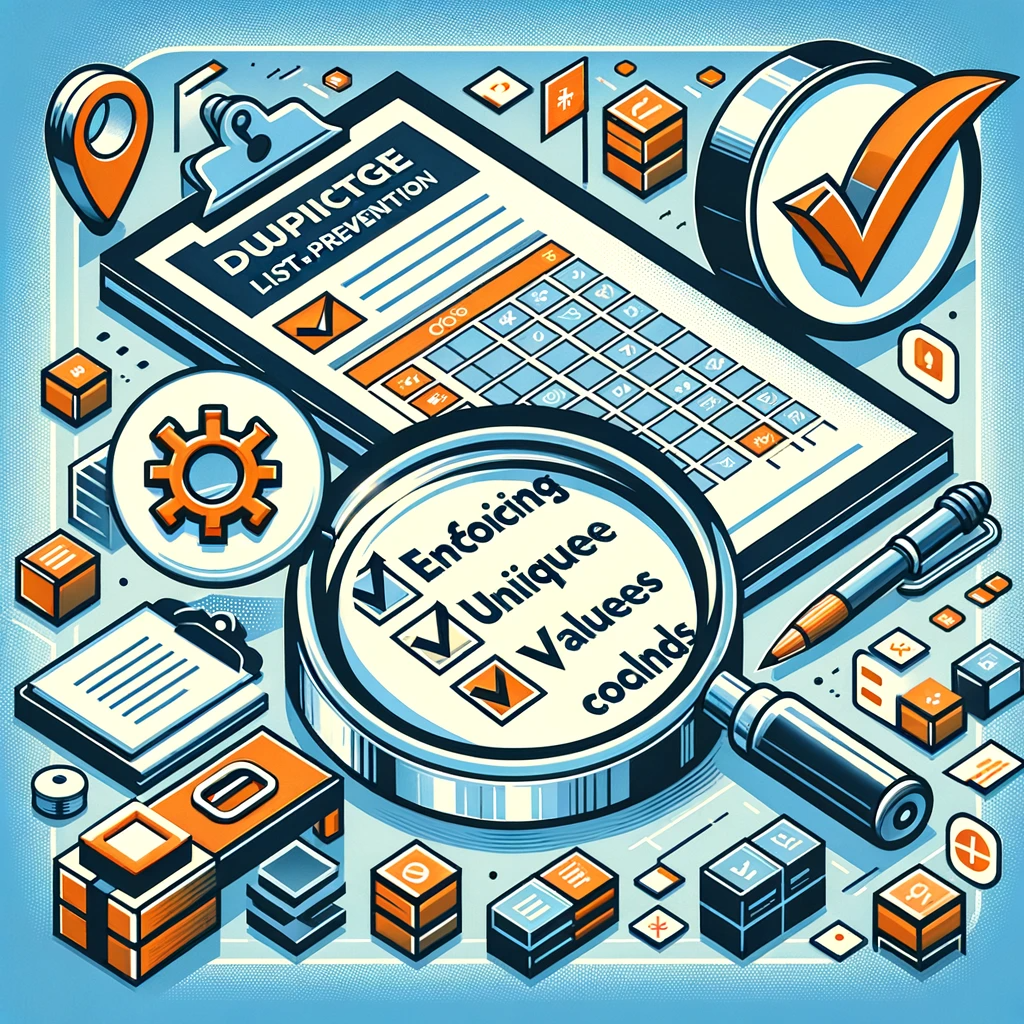Managing data, especially in platforms like SharePoint, often comes with the necessity to ensure data integrity by preventing duplicate entries. This blog post delves deep into enforcing unique values within SharePoint lists, ensuring your data remains distinct and accurate.
Introduction to Duplicate Prevention in SharePoint Lists
Duplicate records can be problematic, especially when maintaining employee details like email addresses and names. To illustrate, imagine a SharePoint list populated with employee information: name, surname, email address, among other details. How do you ensure that email addresses remain unique or that combinations of first name and surname don’t repeat?
Initiating with an Auto-generated App
Starting with an auto-generated app based on a SharePoint list, this tutorial will guide you through ensuring unique email addresses and distinct first name-surname combinations for each list record.
Enforcing Data Uniqueness at the Source
The ideal practice is to enforce uniqueness right at the data source. This safeguard ensures that even outside of Power Apps, users can’t create duplicate records. In SharePoint, this is achieved by selecting column settings and opting for the ‘enforce unique values’ option.
One limitation to be aware of: SharePoint doesn’t support unique constraints across multiple columns. But, solutions like SQL Server and Dataverse don’t have this barrier. For in-depth methods on using Dataverse for this purpose, consider checking out Microsoft’s official documentation. (Source)
How Power Apps Addresses Duplicates
When you define unique columns at the data source, Power Apps alerts users attempting to add duplicates. This built-in feature, though, may not be as intuitive as one would hope. It often clears the duplicate input before alerting, potentially causing mild user frustration.
Enhancing Duplicate Detection in Power Apps
By writing specific formulas, you can enhance user experience by proactively detecting duplicates before form submission in Power Apps. This ensures users receive instant feedback, making data entry smoother.
For example, to ensure unique email addresses:
If(IsBlank(LookUp(Employee, Email=DataCardValue17.Text)), SubmitForm(EditForm1), Notify("Unique email required",NotificationType.Error); SetFocus(DataCardValue17))
Ensuring Uniqueness Across Multiple Columns
Adapt your formula to enforce distinct values across various columns. Here’s how you can ensure a unique name-surname combo:
If(IsBlank(LookUp(Employee, Firstname=DataCardValue11.Text And Surname=DataCardValue19.Text)), SubmitForm(EditForm1), Notify("Duplicate name detected",NotificationType.Error))
Detecting Duplicates During Creation and Editing
While editing, avoid falsely flagging the current record as a duplicate. Utilize SharePoint’s unique ID field to differentiate genuine duplicates from current records.
Here’s an example formula to help:
With({matchingRecords:Filter(Employee, Email=EditForm1.Updates.Email Or (Firstname = EditForm1.Updates.Firstname And Surname = EditForm1.Updates.Surname))}, If(IsEmpty(matchingRecords) Or (CountRows(matchingRecords) = 1 And First(matchingRecords).ID = Value(lblID.Text)), SubmitForm(EditForm1), Notify("Duplicate detected",NotificationType.Error)))
Conclusion
Enforcing unique values in a SharePoint list is crucial for data integrity. Whether you’re looking to maintain unique email addresses or distinct name combinations, the methods detailed above will serve as a comprehensive guide. Remember, data consistency is paramount for business success. And if ever in doubt or need of technical assistance, don’t hesitate to contact us. Our team is here to help ensure your SharePoint operations run smoothly.