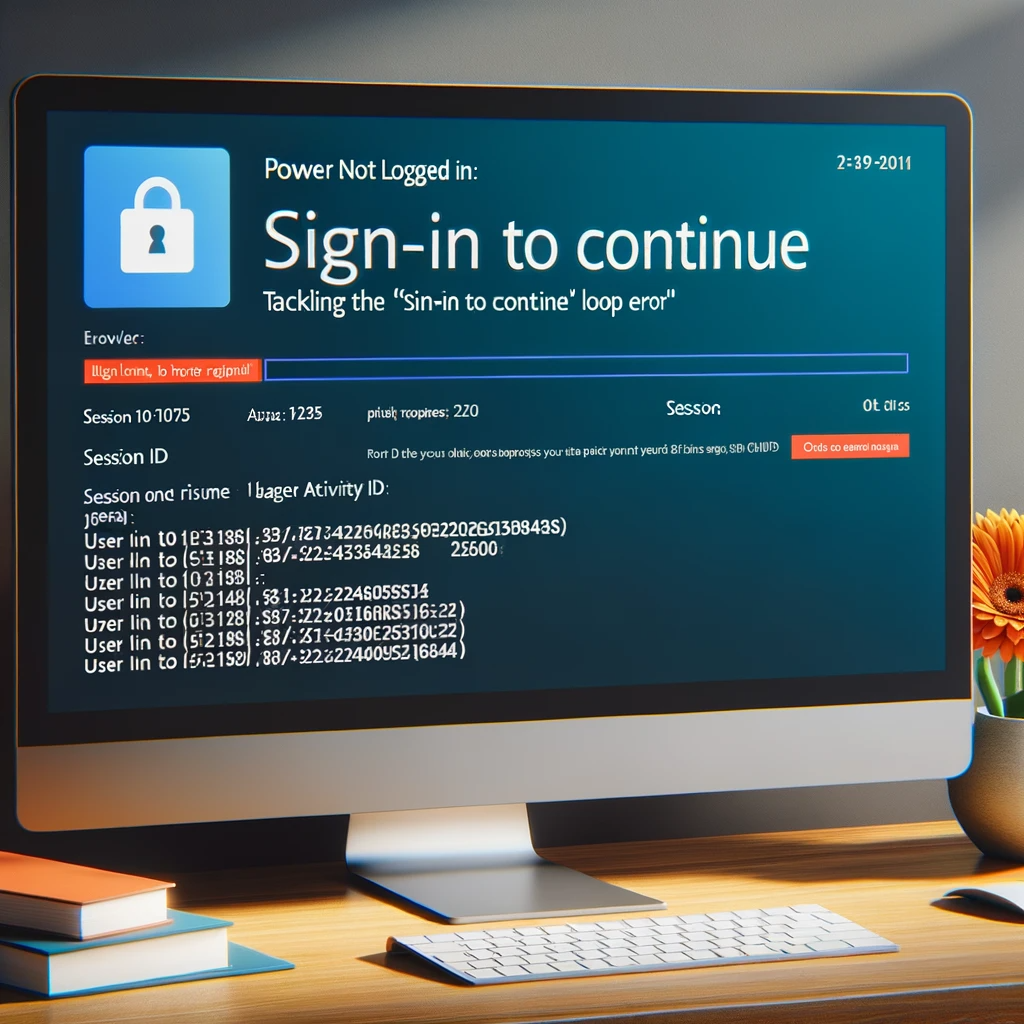Introduction:
Navigating the complexities of Power Apps can sometimes present unexpected challenges, like the frequent ‘Power App Login Issues’ that many users encounter. A common roadblock is the “Sign-in to continue” loop error, especially when working with model-driven app designs. Fortunately, solutions are available to address this specific issue. Dive in to discover the causes and the most effective remedies.
If you’ve stumbled upon the repetitive ‘Sign in to continue’ prompt while using the Power Apps designer, you’re not alone. Resolving Power App Login Issues is vital for a seamless app design experience. This error often appears during the process of building model-driven apps with the newer designer interface. As depicted in the accompanying screenshot, despite having seamless access to the maker portal without authentication hurdles and even initiating apps in the editor, some app components might prompt this error, stopping further advancements.
Probing further, opting to view the full error details exposes an exhaustive error message, hinting at the problem’s core. Essential error details include distinct error codes like UserNotLoggedIn, paired with session and activity IDs, and timestamps.
Another expression of this error is an alert, typically suggesting that a Microsoft Dynamics 365 window couldn’t initiate due to pop-up blocker restrictions.
Understanding the Root Cause of Power App Login Issues and Solutions:
The central problem arises from an expired authentication token crucial for a specific Microsoft service. In an ideal scenario, the designer should trigger a separate browser pop-up urging users to re-authenticate using their Microsoft credentials. However, occasional mishaps in the designer’s operations might prevent this pop-up from appearing, complicating the resolution of the authentication glitch.
While Power Apps offers a robust platform, encountering Power App Login Issues can be frustrating for many. A few users have managed to bypass this problem by initiating a new tab and directing it to a URL that requires a login. However, this tactic isn’t consistently successful. The most reliable solution appears to be simpler: delve into your browser settings and wipe the cookies. After deleting cookies, it’s essential to terminate and relaunch the browser, steer back to the maker portal, and input your login credentials anew. This approach should tackle the issue, empowering you to continue with your app design without confronting this nagging error.
Conclusion:
Power Apps, although a dynamic platform, isn’t devoid of its periodic quirks. The “Sign-in to continue” loop error is a prime example of the challenges users might face. By comprehending the root causes and grasping the steps to effectively counter them, you pave the way for a smoother app development journey. Always remember, every problem houses a solution. Equipped with the right knowledge and tools, you can surmount any obstacle thrown your way.
If you need further assistance with this issue or any other technical challenge, don’t hesitate to contact us. Our team of experts is here to help!