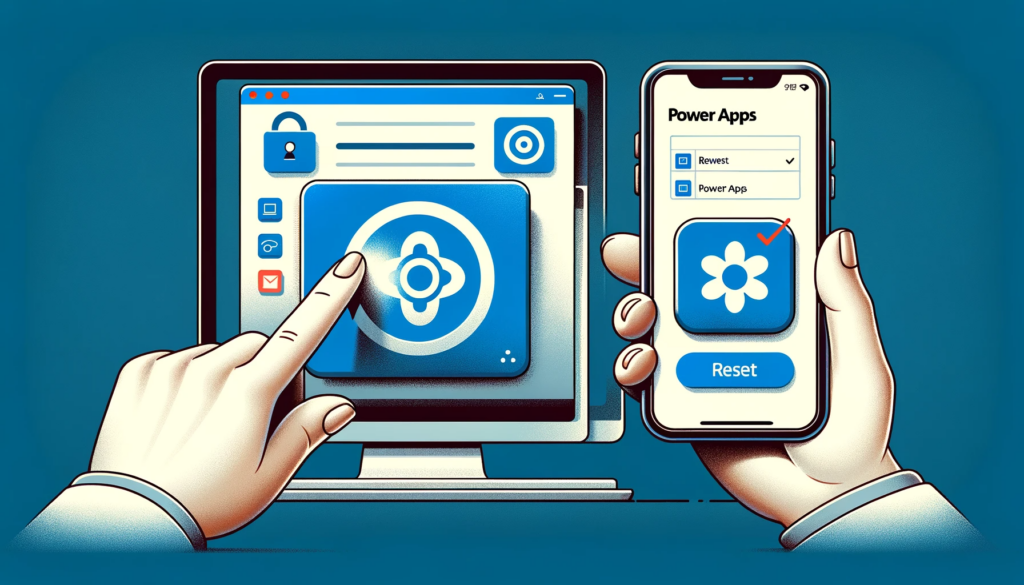Power App Log In Issues: How to Reset Power Apps for Smooth Access
Introduction: Encountering login problems with Power Apps on mobile or Windows devices? The solution could be simpler than you think. This guide will walk you through the steps to reset the Power Apps player and potentially resolve the login dilemmas.
In certain instances, users face challenges while trying to sign into Power Apps via their mobile or Windows platforms. The underlying issue often pertains to authentication irregularities, such as password modifications or the usage of varied login credentials for Power Apps. The system might cache these credentials, placing the user in a continuous login loop. Additionally, excess saved data in Power Apps, consuming significant space and resources, can trigger unpredicted actions.
One effective remedy is to reset the Power Apps player. Not only does this method solve the majority of such problems, but it also means any offline data might be lost in the process. Here’s how you can perform this reset:
Resetting Power Apps on Windows
To begin the reset process on Windows:
- Access the Settings app via the Start menu.
- Proceed to System > Apps & Features.
- Search for the “Power Apps” listing.
- Below the “Power Apps” option, select the “Advanced Options” hyperlink.
- Then, click the ‘Reset’ button, which is generally used when the app is malfunctioning.
Resetting Power Apps on Mobile Devices
Android:
For Android users:
- Head to the App Settings. (The location might differ based on device and Android version.)
- Often, you can access this by swiping down the notifications panel and tapping the settings or cog icon, then proceeding to “Apps”.
- Locate Power Apps and tap on ‘Clear storage’ and ‘Clear cache’ options to reset.
iOS:
For iOS devices:
- Unfortunately, there’s no direct reset feature. Instead, you’d have to uninstall and then reinstall Power Apps.
- Open settings, locate Power Apps, and choose ‘Delete App’.
- Afterwards, reinstall Power Apps from the App Store.
Conclusion: Whenever you come across unexpected behaviors with the Power Apps player, always consider a reset as your first troubleshooting step. The procedures detailed above will assist you in smoothly resetting the app across various platforms. Remember, you might lose any offline data, so always be cautious and backup if necessary.
If you ever find yourself in need of further guidance on this topic or other technical issues, please don’t hesitate to contact us. We are here to assist and ensure your Power Apps experience is seamless.