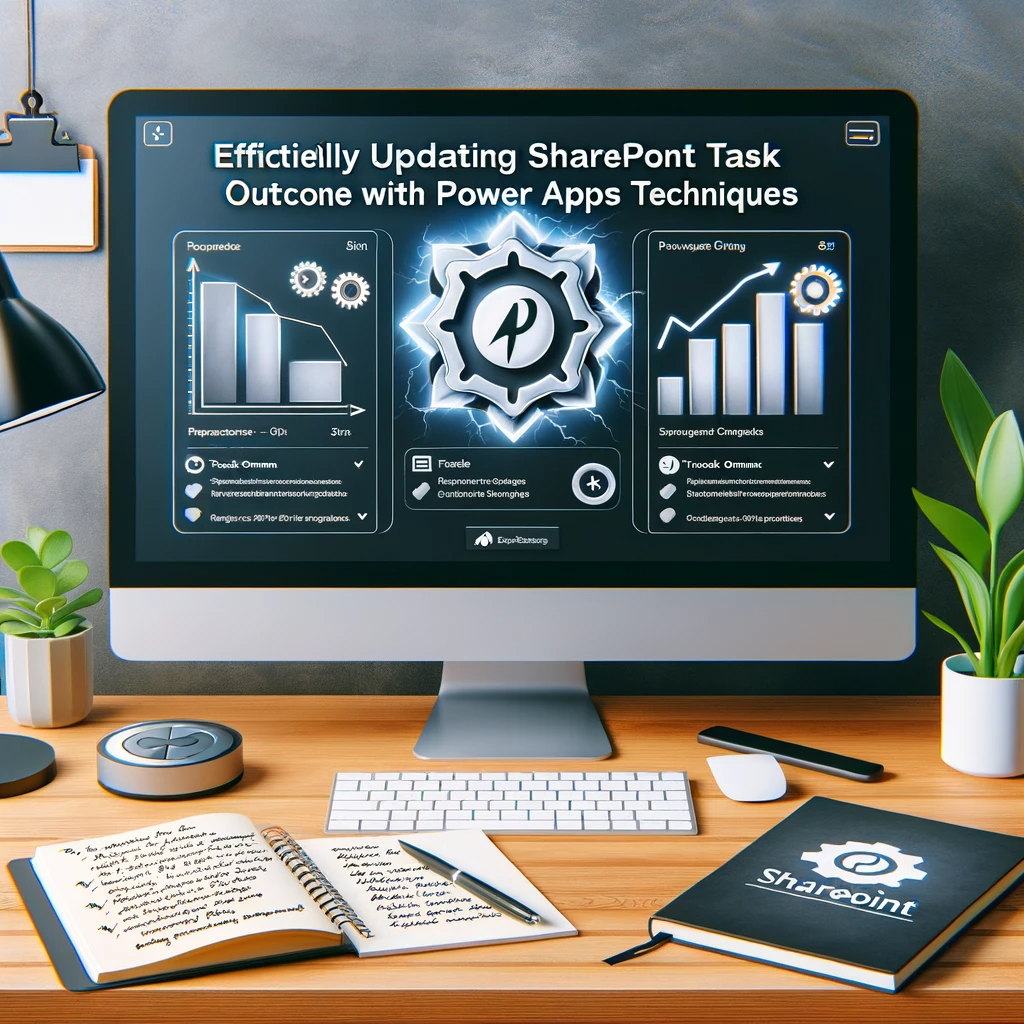How to Modify a SharePoint Task Outcome Column Using Power Apps
Working with SharePoint Lists often necessitates the capability to change or update specific fields. Among these is the ‘Task Outcome’ column, a critical indicator for the status or outcome of tasks. This tutorial will demonstrate how to utilize Power Apps to update the StatusTaskOutcome column in a SharePoint list, with a special emphasis on the ‘sharepoint task’ and its integration with Power Apps.
Objective
Our main aim is to modify the StatusTaskOutcome column (of type Choices) from a blank state to “Approved” within a SharePoint List named ‘Travel Expenses’.
Initial Data in Travel Expenses
| ID | Item | Amount | StatusTaskOutcome |
|---|---|---|---|
| 1 | Steak Dinner | $52.50 |
Method to Update the Status
To achieve our desired result, we can employ the Patch function in Power Apps. Here’s an illustrative example:
Patch(
'Travel Logs',
LookUp('Travel Logs', ID=1),
{
OutcomeStatus: {Value: "Approved"}
}
)
Reference: Patch function
Updated Data
| ID | Item | Amount | Status |
|---|---|---|---|
| 1 | Steak Dinner | 52.50 | Approved |
Additional Scenarios
Furthermore, this functionality can be expanded to other control types in Power Apps such as Combo Boxes, Dropdowns, and Radio buttons.
First Scenario: Using Combo Box
Patch(
'Travel Logs',
LookUp('Travel Logs', ID=1),
{
Status: ComboboxOutcome.Selected
}
)
Second Scenario: Using Dropdown
Patch(
'Travel Logs',
LookUp('Travel Logs', ID=1),
{
Status: DropdownOutcome.Selected
}
)
Third Scenario: Using Radio Buttons
Patch(
'Travel Logs',
LookUp('Travel Logs', ID=1),
{
Status: RadioOutcome.Selected.Value
}
)
Reference: Patch function
Learning to update SharePoint Task Outcome with Power Apps streamlines your workflow. This crucial technique transforms how we interact with SharePoint lists, ensuring task statuses are accurately reflected. Whether you’re approving travel expenses or tracking project milestones, the ability to update SharePoint Task Outcome via Power Apps is essential for efficient task management. This guide simplifies the process, making it accessible for users at all levels to maintain up-to-date task outcomes. Embrace the power of Power Apps and revolutionize the way you manage SharePoint tasks today.
Conclusion:
In conclusion, Power Apps presents a flexible solution for interacting with and modifying SharePoint Lists. By mastering the techniques outlined above, updating ‘SharePoint task’ outcomes becomes a straightforward process, allowing for better data management and efficiency in your applications.
If you require further assistance or have other technical queries, please don’t hesitate to contact us. Our team of experts is always ready to help, providing guidance, troubleshooting, and more.