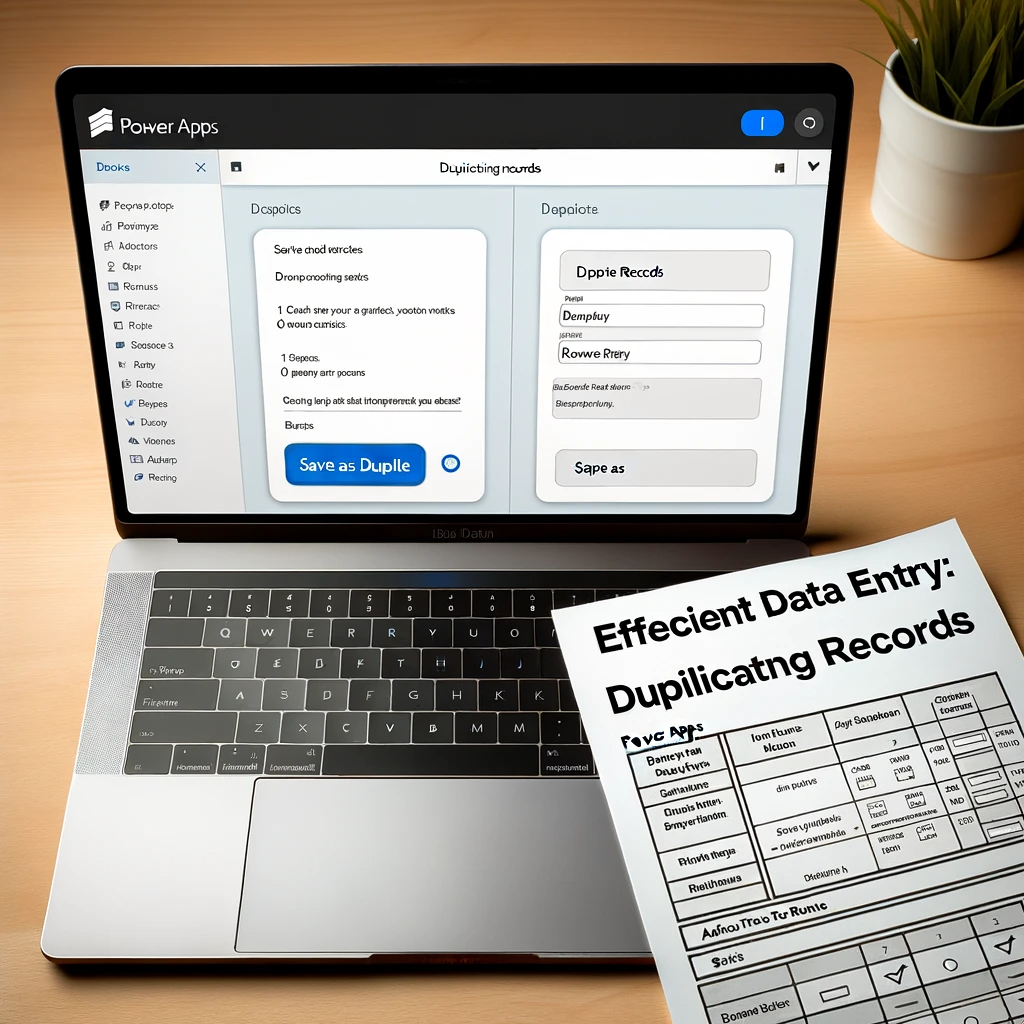Power Apps Duplicating Records: Efficient Data Entry Techniques!
Introduction:
In the realm of “Power Apps Duplicating Records Efficient Data Entry”, the ability to create copies of records stands paramount. This capability not only streamlines data entry but also enhances user experience by differentiating between the original and the duplicate entries.
Prerequisite Actions for Efficient Data Entry:
Starting off, an auto-generated application based on a SharePoint property list is essential. This helps in forming the basic structure as shown below.
Methodology for Duplicating Records in Power Apps:
Using a specialized method, a variable that captures the present record is initialized. This is done by modifying the OnSelect property of the gallery control in the browsing interface:
Set(recActiveItem, ThisItem)
Reference: Set function in Power Apps
Subsequently, we need to adapt the Item properties on both display and edit interfaces to mirror the recActiveItem variable.
Integrating ‘Save as Duplicate’ Button on Edit Interface:
On the editing interface, introduce a button or symbol enabling users to store the current record as a fresh entry. Adjust the OnSelect property formula as follows:
UpdateContext({recClone:true});
SubmitForm(EditForm2)
Reference: UpdateContext function in Power Apps
This formula activates the recClone variable, indicating the aim to duplicate the record.
Setting this variable to false through the OnVisible property of the screen is crucial:
UpdateContext({recClone:false})
To decide the behavior of the editing form, utilize the formula:
If(recClone=true,
Patch(recActiveItem, {ID:Blank()})
recActiveItem
)
This checks the recClone variable. When true, the primary key (ID value) is nullified. A significant insight from Randy Hayes: A missing primary key prompts the SubmitForm function to treat the record as new, even under ‘Edit’ mode.
In case recClone is false, the form updates the current record.
To mark duplicates, modify the Address1 card’s update property:
If(recClone=true, DataCardValue10.Text & " (copy)", DataCardValue10.Text )
Conclusion:
In the journey of “Power Apps Duplicating Records Efficient Data Entry“, replicating records plays a pivotal role. The blog broke down the process for the edit screen. A standout step is nullifying the primary key, which ensures a new record creation in the SubmitForm function. For any assistance, please contact our dedicated team!