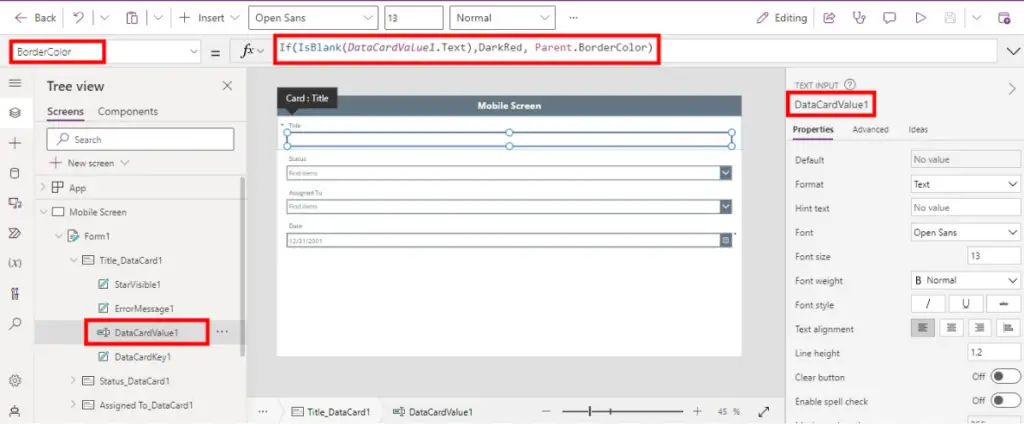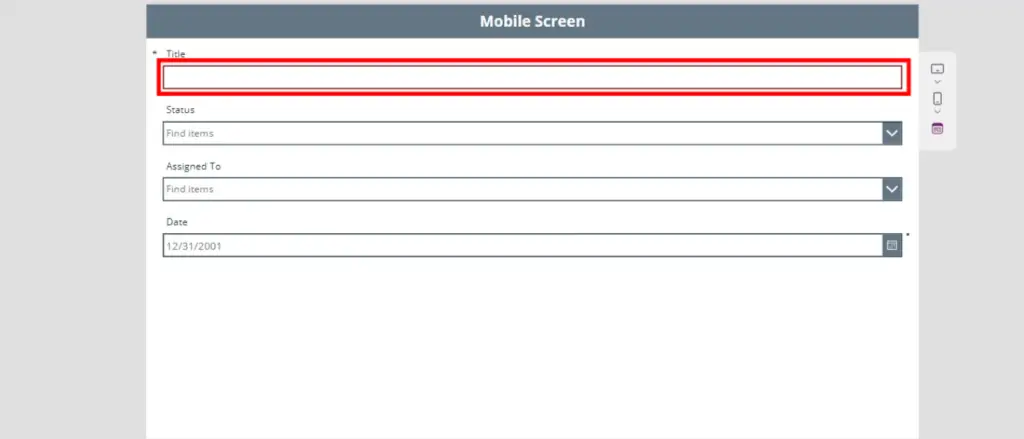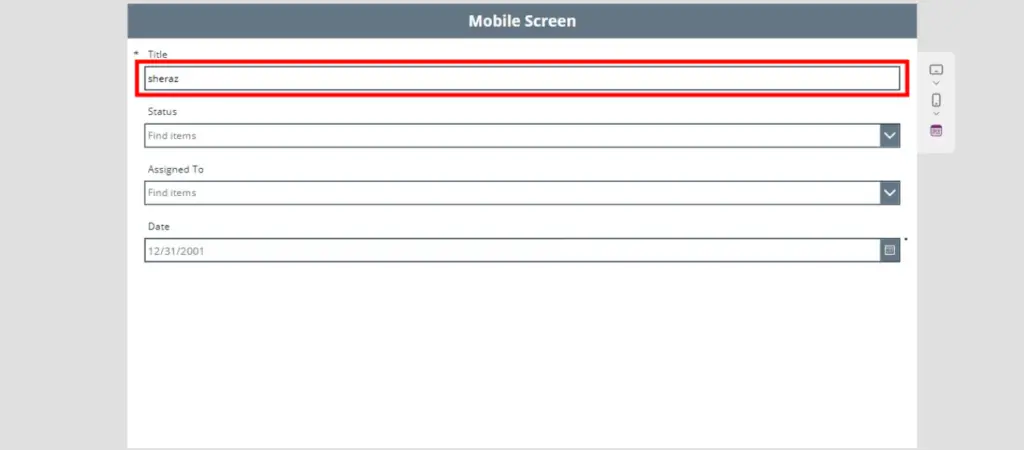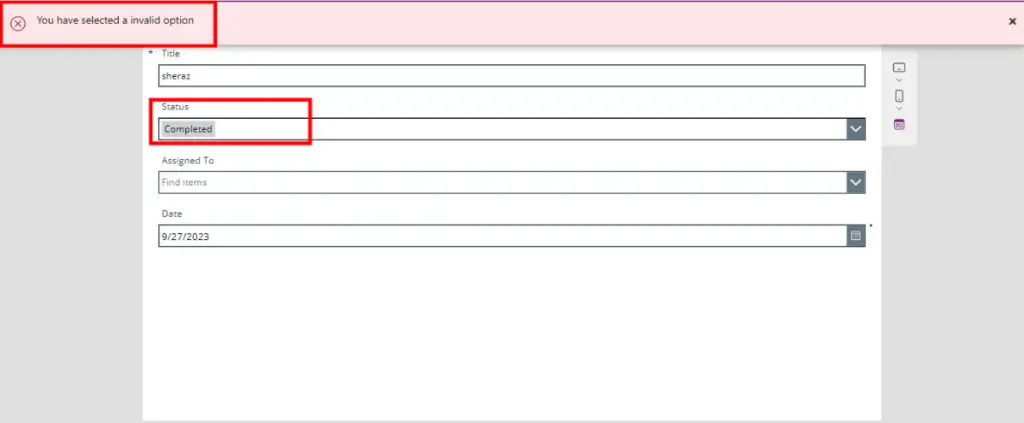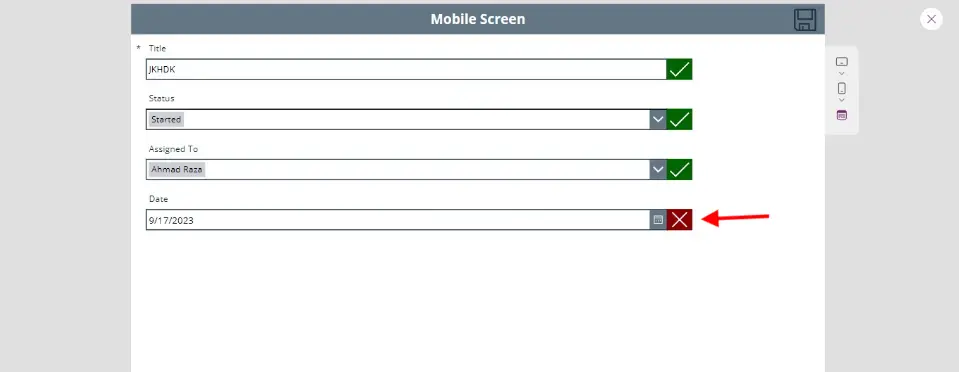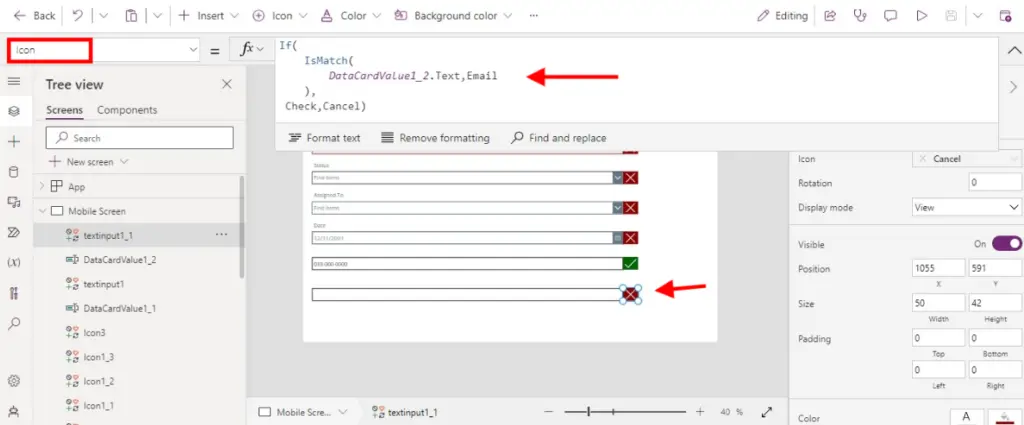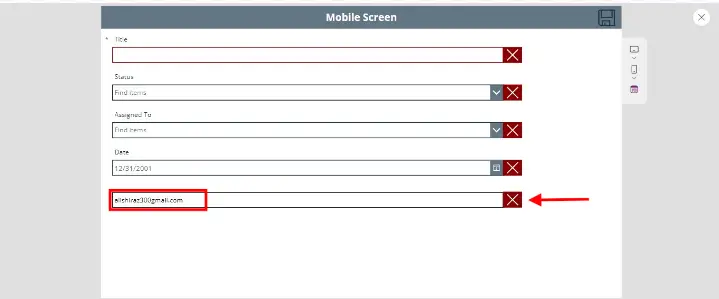About The Author
Software Zone 365
Software Zone 365 is a prominent software house based in Pakistan, dedicated to delivering high-quality services as a Microsoft 365 consultant platform. With a commitment to excellence and innovation, Software Zone 365 plays a crucial role in empowering businesses and organizations to harness the full potential of Microsoft 365 and other cutting-edge technologies.