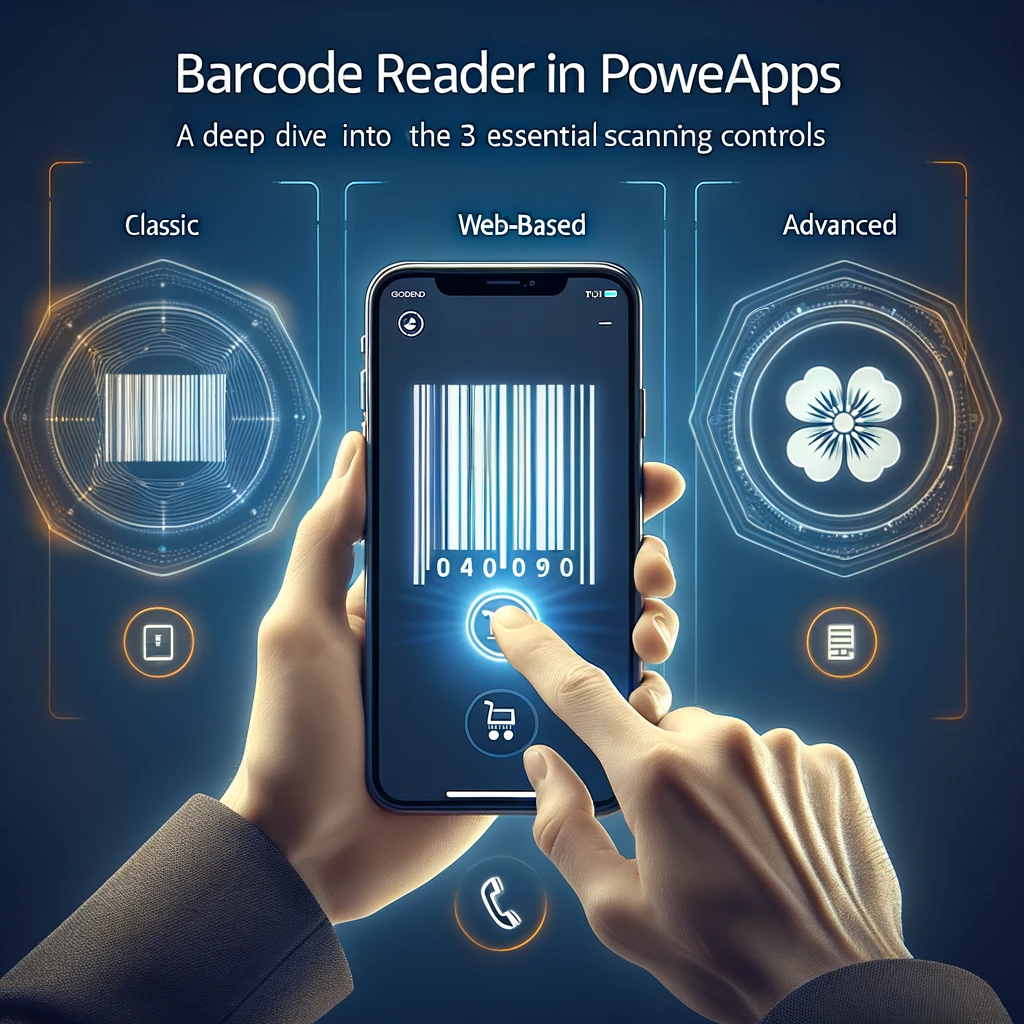Ultimate Guide to Barcode Reader PowerApps: Comprehensive Overview of Scanning Controls
Discover advanced capabilities of PowerApps and its barcode scanning controls. Whether you wish to scan barcodes on mobile devices or through a web browser, PowerApps has the solution. Let’s delve into the three barcode scanning controls PowerApps provides.
Introducing the Three Barcode Scanning Controls in PowerApps
PowerApps offers its users three unique controls for barcode scanning: the classic barcode scanner control, the web-based barcode scanner, and the advanced barcode reader control. Let’s explore each one’s special features.
Prerequisites: Activating Additional Barcode Controls
To harness the full power of barcode controls, you must activate certain experimental controls from the app settings. After activating, these controls appear in the ‘media’ segment of the insert menu.
1. Barcode Scanner Control
Starting with the fundamental, the barcode scanner control is PowerApps’ primary tool for scanning diverse barcodes, including QR and data matrix ones. Notably, it’s tailored for Android, iOS, or Windows platforms.
The barcode scanner control serves as the primary tool in PowerApps for scanning a variety of barcodes, including QR and data matrix ones. Specifically designed for Android, iOS, or Windows platforms, this control has properties such as ‘barcode type,’ which indicates the barcode’s category. For customization, you can leverage properties like ‘flashlight enabled’ and ‘prefer front camera.’ To obtain the barcode’s data, use properties like ScannerControl.Value and ScannerControl.Type. Microsoft’s official documentation offers a more in-depth analysis.
2. Web Barcode Scanner
Designed primarily for apps that operate via web browsers, the web barcode scanner complements the standard control. However, unless necessary, you might want to use it sparingly due to its less-than-ideal performance. It offers properties like ‘barcode type’ and ‘show live barcode detection’. For data from scanned barcodes, properties such as WebScanner.Text and WebScanner.BarcodeType come in handy. Microsoft’s comprehensive guide provides additional insights.
3. Barcode Reader Control
Emerging as the newest addition, the barcode reader control impresses with its ability to identify a wider range of barcode types and to detect multiple barcodes at once. It shines on mobile platforms but doesn’t support web browsers. You can dictate scanning modes using the ‘scanning mode’ property. For retrieved barcode data, employ syntaxes like ReaderControl.Barcodes. Microsoft’s official documentation breaks down its intricacies further.
Users can control scanning modes via the ‘scanning mode’ property. To fetch scanned barcode data, one would utilize syntaxes such as ReaderControl.Barcodes.
Conclusion
PowerApps introduces a range of barcode scanning controls, each boasting its unique strengths. The widely used barcode scanner control remains a top choice, and the barcode reader control impresses with its modern features. However, if you seek a solution for web browsers, the web barcode scanner control is at your disposal, though you might need to weigh its performance attributes.
If you’re seeking further guidance or need assistance with other technical challenges, don’t hesitate to contact us. Our team is always ready to assist and provide the expertise you need.