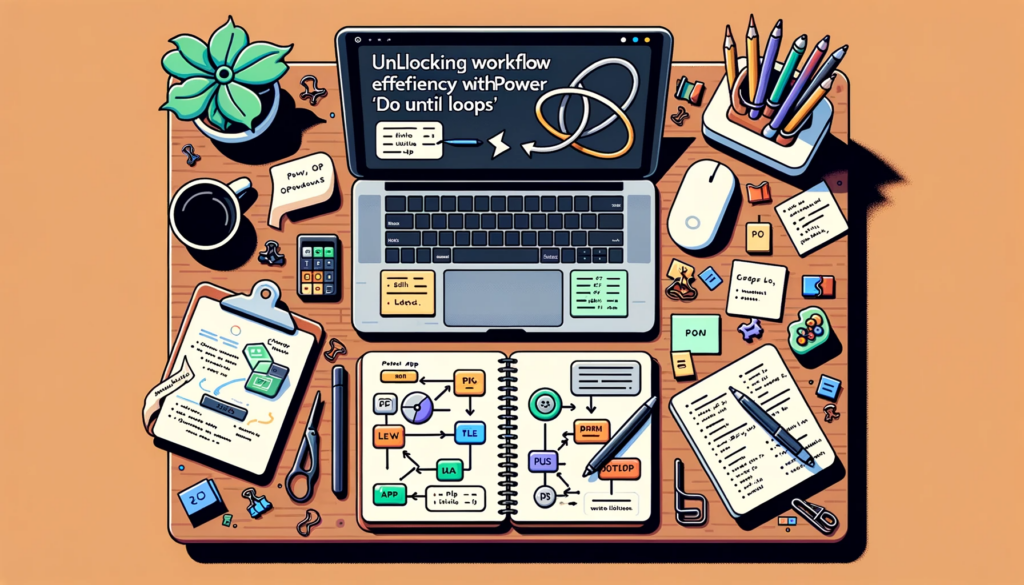Unleashing the true potential of Power Apps requires mastering specific tools and functions, one of which is the “Do Until” loop. This potent instrument empowers developers to optimize workflows, automate routines, and manage varying data conditions seamlessly. Dive into the intricate world of loops with us and elevate your app development prowess.
Demystifying the “Do Until” Loop
For those new to programming or Power Apps, the “Do Until” loop serves as a repetitive control structure that triggers a set of actions until a stipulated condition is reached. Embracing “Do Until” loops within Power Apps ensures dynamic data management, redundancy elimination, and task simplification. And yes, it’s an impressive feat to showcase in your developer toolkit!
As illustrated, the logic loops through actions until a set criterion is achieved – for instance, repeating an action ten times. This loop-based approach is particularly handy for tasks like populating user-defined slots, making the workflow efficient and dynamic.
Practical Uses of “Do Until” Loop in Power Apps
- Inventory Management: Efficiently manage stock levels, deduct items from varied inventory locations, or update based on real-time data. Witness this in action in our Power Apps “Do Until” video tutorial.
- Data Processing: Dissect massive datasets into manageable chunks for swift processing, positioning yourself as the go-to office problem-solver.
- Workflow Automation: Effortlessly automate tasks like sending out email notifications or updating records based on dynamic conditions, one loop at a time!
Constructing a “Do Until” Loop in Power Apps
Follow these streamlined steps to establish a “Do Until” loop in Power Apps:
- Integrate a Timer Control within your Power Apps interface.
- Adjust the Timer Control’s Duration property per your loop’s requirement.
- Utilize a variable to dictate the Timer’s Start property, enabling loop initiation on demand.
- Embed your loop logic into the OnTimerEnd property of the Timer Control, which facilitates action execution, variable updates, and loop condition checks.
- Crucially, incorporate a condition to halt the loop once the target result is attained, preventing infinite looping scenarios.
For an immersive, step-by-step walkthrough on “Do Until” loops in Power Apps, explore our YouTube video tutorial.
Conclusion
“Do Until” loops within Power Apps are indispensable tools, fostering a proficient handling of dynamic data sets, task automation, and workflow optimization. With a solid grasp on the basics of “Do Until” loops and their integration using Timer Control, elevate your app development acumen. Ready to shine amongst the developer community? We think so!
Any questions, dilemmas, or just feeling like indulging in some nerdy tech talk? Don’t shy away! Reach out through our Contact form. Whether you’re seeking guidance, a comprehensive project build, or just some geeky conversation, we’ve got you covered. Dive deep into the world of “Do Until” loops with Power Apps, and happy coding!