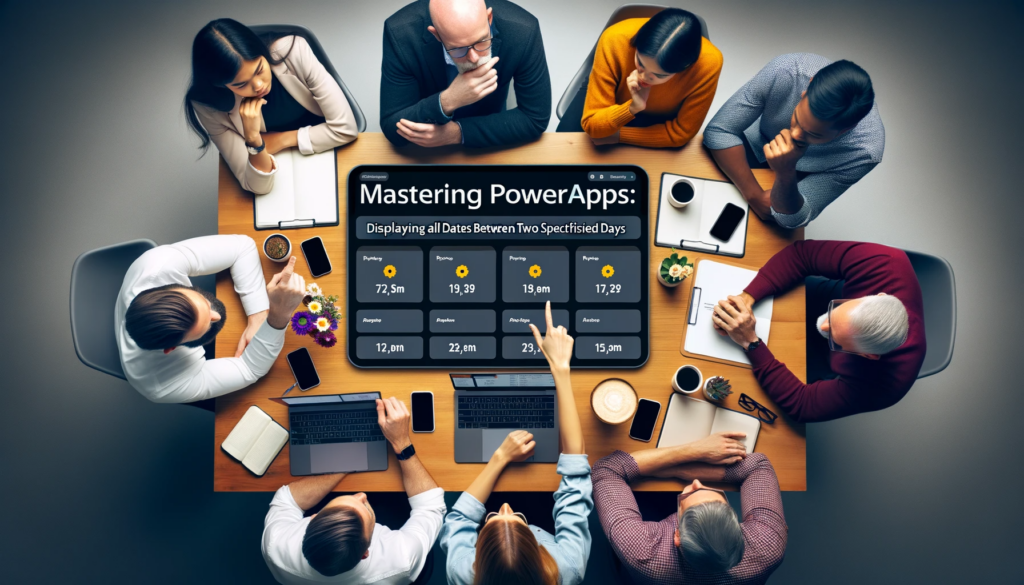Introduction
When mastering Microsoft’s PowerApps, one crucial skill is displaying all dates between two specified days. Whether you’re handling apps for events, conferences, or other data-related tasks, understanding this function is vital. Dive in to unlock the PowerApps potential!
Understanding the Requirement
Imagine developing an app for multi-day events. The necessity might arise to provide a dropdown list, allowing users to select a day lying between the event’s start and end dates. Furthermore, apps designed for bulk record inserts based on days between two dates can benefit immensely. How to implement this in PowerApps?
Displaying Consecutive Days in a Dropdown Control
The provided formula showcases the basic approach for displaying all dates between two specified days in PowerApps. This generates a table illustrating every day from “1st January 2021” to “6th January 2021”.
With({startDate:DateValue("2021-01-01"),
sequenceDays: Sequence(DateDiff(DateValue("2021-01-01"),
DateValue("2021-01-06")) + 1)
},
AddColumns(sequenceDays,
"Date",
DateAdd(startDate, Value - 1, Days)
)
)
This formula creates a single column table named sequenceDays. This table houses a consecutive series of numbers between the start and end dates. For instance, it would look like [1,2,3,4,5,6] for our current dates.
The magic here is a combination of Sequence and DateDiff functions to form the sequenceDays table. DateDiff calculates days between both dates, giving 5 in this example. To make sure the output includes both the initial and final date, an addition of 1 is necessary.
Generating a Collection of Consecutive Days with Extra Fields
Enrich your PowerApps outputs with additional columns, such as the day’s number or name. Here’s the method:
With({startDate:DateValue("2021-01-01"),
sequenceDays: Sequence(DateDiff(DateValue("2021-01-01"),
DateValue("2021-01-06")) + 1)
},
ClearCollect(colDates,
AddColumns(sequenceDays,
"Date",
DateAdd(startDate, Value - 1, Days),
"Day Num",
"Day " & (Value),
"Day Name",
Text(DateAdd(startDate, Value - 1, Days),
"dddd"
)
)
)
)
Additional columns are defined in the AddColumns function. Notably, the day’s name can be extracted using a known method, resulting in outputs like “Monday”, “Tuesday”, and so forth.
Conclusion
PowerApps empowers users with functions like Sequence, DateDiff, and AddColumn for creating date sequences. Integrate these techniques for superior user experiences in PowerApps. Remember, customization and automation possibilities are boundless with PowerApps.
If you find yourself in need of further guidance, or have other technical queries, don’t hesitate to contact us. We’re here to help and offer solutions tailored to your needs. Your success with PowerApps is our success.