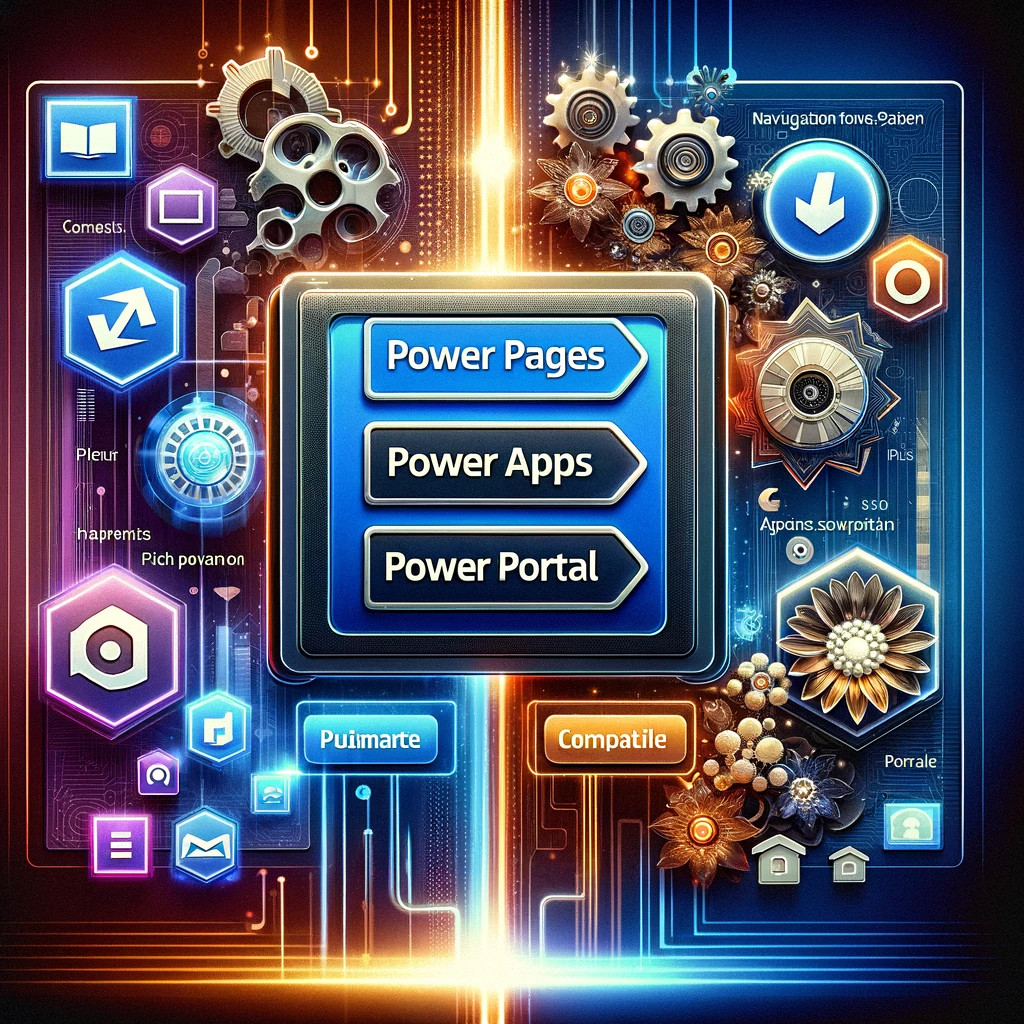Power Pages vs Power Portal: Unveiling the Updated Power Apps Maker Portal Menu
For users and developers alike, the navigation menu plays a pivotal role in ensuring a seamless experience within an application. Recently refreshed, the Power Apps Maker Portal’s new left-hand navigation menu has sparked considerable interest. Now, let’s delve into the enhancements and compare the revamped menu to its predecessor.
A Glimpse at the Previous Menu
Although the prior menu had its strengths, it also posed navigational challenges. Items that didn’t inherently belong to the ‘Dataverse‘ folder, such as the ‘Connections‘ menu item, were nested within, making them challenging to locate. For example, imagine the complexity of updating credentials for a SQL Server data source within such a layout! Similarly, ‘Custom Connectors‘ and ‘Gateways‘ were tucked away in less-than-intuitive locations. Moreover, the clutter from unused features, like Chatbots and AI Builder, detracted from the user experience.
The New Menu Layout: A Breath of Fresh Air
The redesigned menu, as illustrated below, represents a substantial enhancement. It addresses previous concerns with a three-section split:
- The initial section, containing the Home, Create, Learn, and Apps menu items, remains fixed.
- Next, the menu houses Tables, Dataflows, and Solutions by default, offering an option to add or pin more. This streamlined approach eliminates the need to delve into Dataverse for ‘Tables’. Importantly, this is a significant plus for new Power Apps users.
- Finally, the last section introduces the ‘Power Platform’ menu item, ushering in a gateway to the broader Power Platform universe. Notably, a link to Power Pages, a new entrant, is present here.
Introducing the ‘Discover All’ Page
The ‘Discover Page’ is a welcome addition. Acting as a visual guide, it outlines the potential menu items one can add and pin. Here, some of the seemingly “missing” items, like Custom Connectors and Gateways, find their home. For those initially puzzled by their absence in the ‘..More’ flyout, this page serves as a beacon.
Locating Absent Menu Items
For those missing certain items in the new structure, the ‘Discover’ page serves as your compass. Delve into the Data and Data Management sections at the page’s bottom to uncover links to Custom Connectors and Gateways.
Some Relevant Insights:
- Updated Navigation Menu: The Power Apps Maker Portal has launched an improved navigation menu to enhance user experience and simplify access to features.
- Enhanced User Interface: The redesigned interface enhances intuitiveness, offering clearly defined sections and easy access to essential tools.
- Customization Options: Users now have the ability to personalize their navigation menu in the Power Apps Maker Portal by actively pinning their most-used items.
- Discover All Page: This innovative feature allows users to swiftly locate and add menu items that are not immediately apparent, ensuring complete functionality access.
- Integration with Power Platform: The Power Apps Maker Portal menu now features a direct link to the broader Power Platform, highlighting its cohesive integration with other Power tools.