


In the realm of Power Apps, text concatenation is a fundamental process. The blog sheds light on the various methods available to combine words and texts. From using the basic & operator to diving deep with the Concat() function, we journey through the ways to optimally join words in Power Apps.
People use the & sign or the Concatenate() method to combine words. For complex combinations, especially with groups, Concat() is better. Here’s a guide on joining words in Power Apps.
Place two text inputs named TextInput1 and TextInput2 on the canvas, along with a label to display the result. Set it to: TextInput1.Text & " " & TextInput2.Text. This combines the text from both inputs with a space between them.

Use this code on text property of label
TextInput1.Text & " " & TextInput2.Text
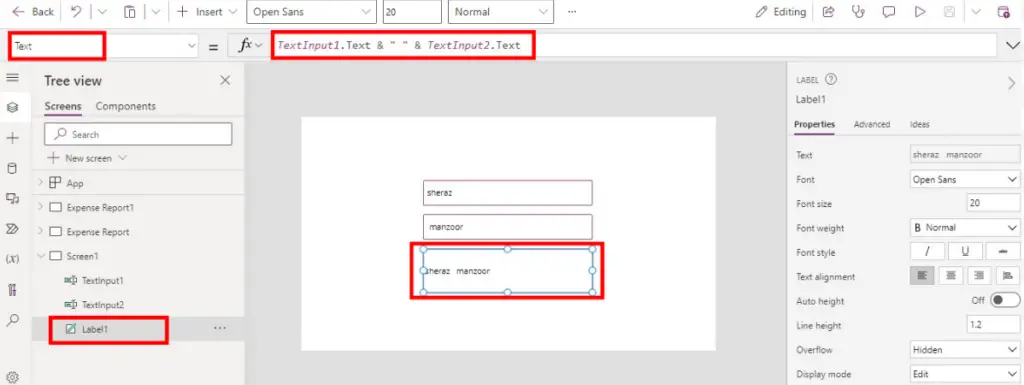
Use this code on the text property of label
Concatenate(TextInput1.Text, " ", TextInput2.Text)

Use the collection name on the text property of Label(NameCollection)
Click the app from the tree view. Use this code in the App’s ‘onstart’ property.
ClearCollect(NameCollection, ["Ali", "Raza","ABD"])
Understanding how to concatenate text is pivotal in Power Apps to make the most of user inputs and data presentation. By mastering the & operator and the Concatenate() and Concat() functions, one can create intuitive and dynamic apps tailored to specific needs.