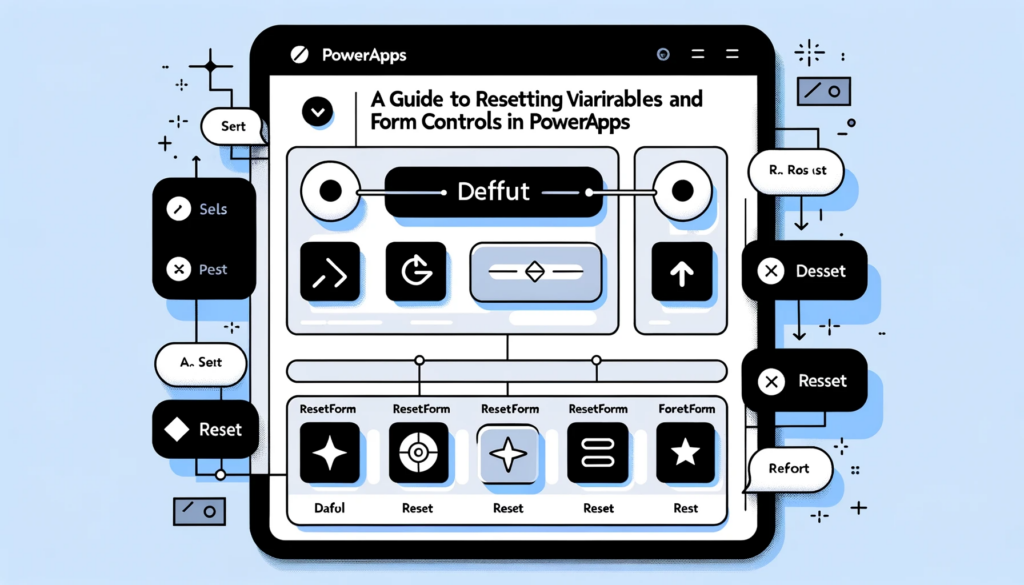Mastering PowerApps: Comprehensive Guide to Resetting Variables and Form Controls
Introduction
In the evolving world of PowerApps, ensuring efficient data management in forms and controls is crucial. Whether you’re building data input screens or advanced applications, understanding how to reset or clear data entry controls can greatly enhance user experience.
Grasping the Basics: The “Default” Property
At the core of resetting controls in PowerApps is the “Default” property. This integral property determines a control’s initial value. When a reset is performed on a control, it reverts to its defined default value.
1. The Classic Reset Function
PowerApps provides the Reset() function, which allows you to return a control to its default value.
Example:
Reset(txtDescription)
2. Resetting an Entire Form: ResetForm Function
To reset all form controls at once, use ResetForm().
Example:
ResetForm(EditForm1)
3. Clearing Control Values
To clear an input field instead of resetting it, set its Default property to "" or Blank().
Example:
Default = Blank()
Conclusion
Mastering data control resets in PowerApps is essential for building efficient applications. Understanding the nuances of the Default property and leveraging the Reset() and ResetForm() functions can greatly enhance user experience.