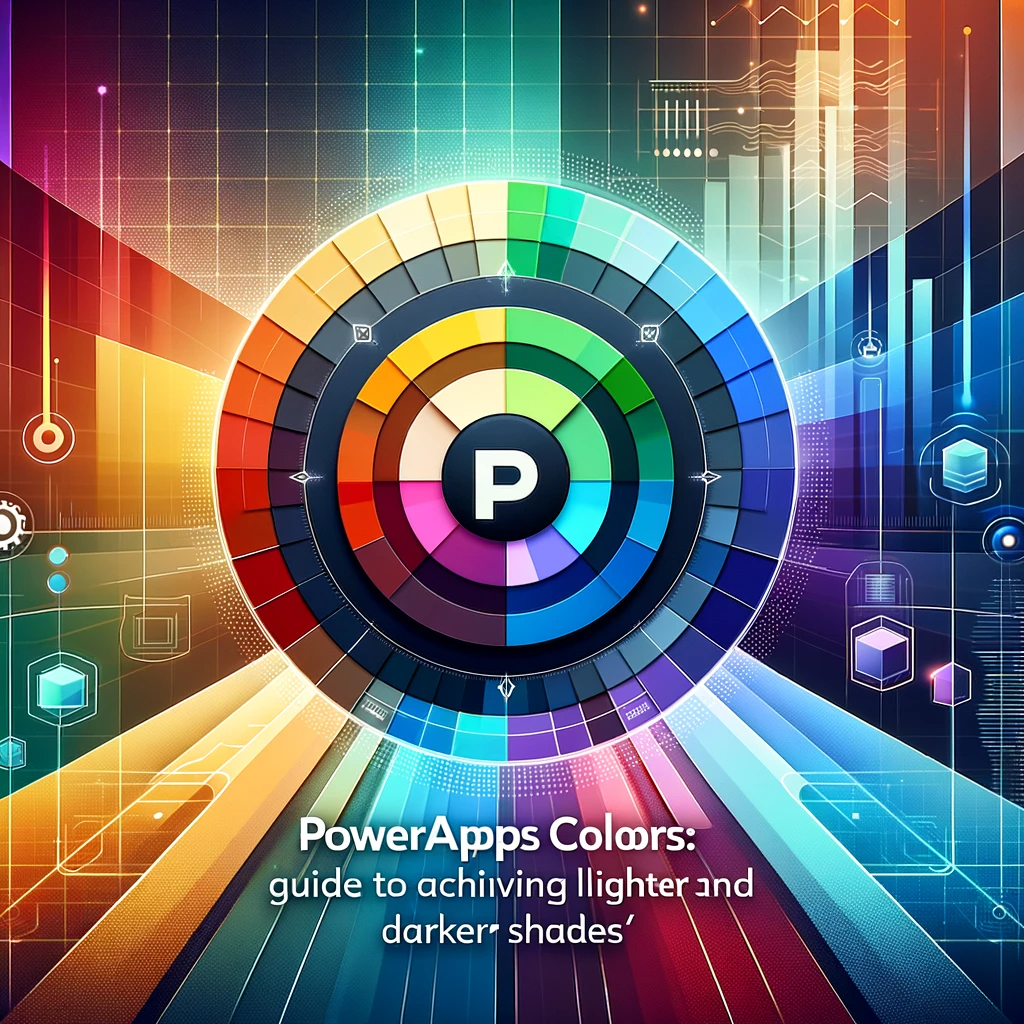Introduction: In the realm of UI/UX design, colors play a pivotal role in conveying emotions, capturing attention, and improving user experience. With PowerApps, achieving the desired shade—be it darker or lighter—of a color is not only possible but also streamlined. Dive into this guide to leverage the power of the ColorFade function for optimal color manipulation in PowerApps.
A Deep Dive into Color Palette Customization
Whether you’re designing a digital canvas or a business application, the necessity to tweak a color’s intensity often arises. This need becomes even more evident when aiming for interactive features like changing shades on mouse hover within a gallery.
PowerApps’ ColorFade Function
Enter PowerApps’ built-in tool: ColorFade. This robust function offers a way to derive a faded version of an input color. But before we get into its workings, you can explore this function in-depth on Powerapps.com.
Acquiring a Lighter Color Shade
Looking to brighten up a color? Here’s how you can with the ColorFade function:
- ColorFade(RGBA(116, 39, 116, 1), 50%)
- ColorFade(RGBA(116, 39, 116, 1), 0.2)
- ColorFade(Color.Red, 0.7)
The initial parameter for ColorFade dictates the base color, while the subsequent one represents the fade quantum. Ranging between 0 and 1, where 0 retains the color unchanged and 1 intensifies it to white, you also have the flexibility to express this value in percentage terms.
Deriving a Darker Color Shade
Contrary to its name, the ColorFade function isn’t confined to just fading colors. With a neat trick of inserting a negative value, you can darken a hue as well. Here’s the syntax to make it happen:
- ColorFade(RGBA(116, 39, 116, 1), -50%)
- ColorFade(RGBA(116, 39, 116, 1), -0.2)
- ColorFade(Color.Red, -0.7)
Experimenting with ColorFade’s Range
Pondering the spectrum of colors achievable with ColorFade? Try adding a gallery control, employing this formula for the Items property:
ForAll(
Sequence(40, -1, 0.05),
{
ShadeLevel:Value,
TintOutput:ColorFade(RGBA(116, 39, 116, 1), Value)
}
)
This algorithm establishes a range between -1 and 1, producing a palette that mirrors the faded color output for the sequence. Using PowerApps’ signature purple, ‘RGBA(116, 39, 116, 1)’, as the starting hue, you can visualize the outcome, where a fade value of -1 corresponds to black, and +1 matches white.
Conclusion:
The ColorFade function in PowerApps serves as a dynamic tool, empowering designers to effortlessly tweak color intensities. Whether you’re aiming for a darker ambiance or a brighter aura, remember that the key is in the ‘color fade’ value. And if you’re seeking more guidance or have questions about PowerApps colors, don’t hesitate to contact us. Our seasoned experts are eager to assist you.