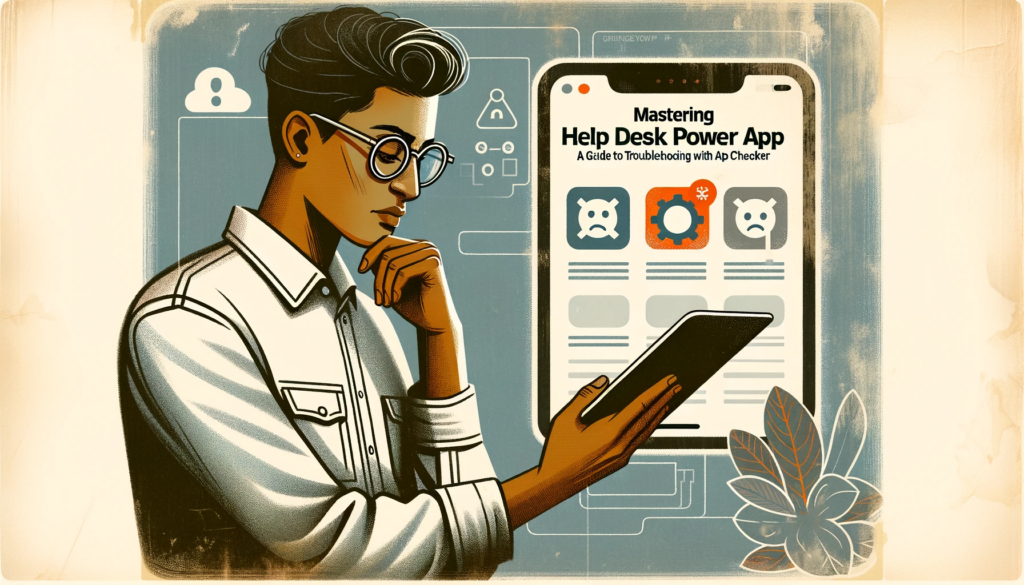Troubleshooting Help Desk Power App: Using App Checker to Repair Service Desk Templates
Date: April 10, 2021
Introduction
Are you facing challenges with your ‘service desk’ template app? You’re not alone. Template apps, while useful, can sometimes experience errors. Thankfully, there’s the ‘app checker’ tool to our rescue. This post will guide you on how to effectively use this tool to diagnose and rectify the issues that arise in your Power Apps.
Understanding Template Apps in Power Apps
Power Apps offers numerous template apps, which are both educational and customizable. However, certain complexities arise when we try to save data or configure the app with Excel as the data source. It demands a creation from Power Apps Studio to dictate the spreadsheet’s location.
More on Microsoft’s forumThe Inherent Problems with Template Apps
One of the major challenges with template apps is the hidden data panel, which makes it arduous to refresh or add new data sources. Even adding new columns to tables can become a cumbersome task. A remedy involves extracting the source code, tweaking the manifest settings, and rebuilding the app, which might be daunting for newbies.
Beyond this, the evolving nature of the Power Apps platform sometimes causes inconsistencies. There have been instances where template apps lag behind these platform updates, leading to functionality issues. Microsoft seems to have retired certain templates, especially those with lesser usage, but this results in the disappearance of potentially valuable apps.
Fixing the Service Desk Template with App Checker
Recently, an update in Power Apps led to issues in the service desk template. Let’s understand how to identify and rectify these using the ‘app checker’.
Upon creating an app with the service desk template, you might encounter various errors. To start troubleshooting, click on the app checker icon located at the screen’s top. This reveals a summary of all the errors in the app. One by one, these errors can be addressed and resolved.
Most errors, especially from the ‘app checker’, are found on the ‘tickets page’. Here, gallery template controls show syntax errors when referencing data fields. To correct this, prefix data fields with the “ThisItem” keyword. For instance, prefix ‘AssignedTo’ with “ThisItem” like this:
If(IsBlank(ThisItem.AssignedTo),"None",ThisItem.AssignedTo)
Similarly, on the “filter page”, the error “Name isn’t valid. This identifier isn’t recognized” appears because the label control is inside a gallery. Again, adjust the syntax to incorporate the ThisItem keyword:
ThisItem.Filter_x0020_By
Other errors found on the status, assign, area, and priority pages revolve around the missing “ThisItem” keyword. Rectifying these will ensure the app functions smoothly.
ConclusionThe ‘app checker’ tool is a savior when it comes to diagnosing and troubleshooting issues with template apps. Always ensure your templates are updated with the latest syntax and platform changes to avoid potential pitfalls. And remember, if you ever feel lost or require professional assistance, don’t hesitate to contact us. Our team is always ready to assist, ensuring you get the most out of your apps!