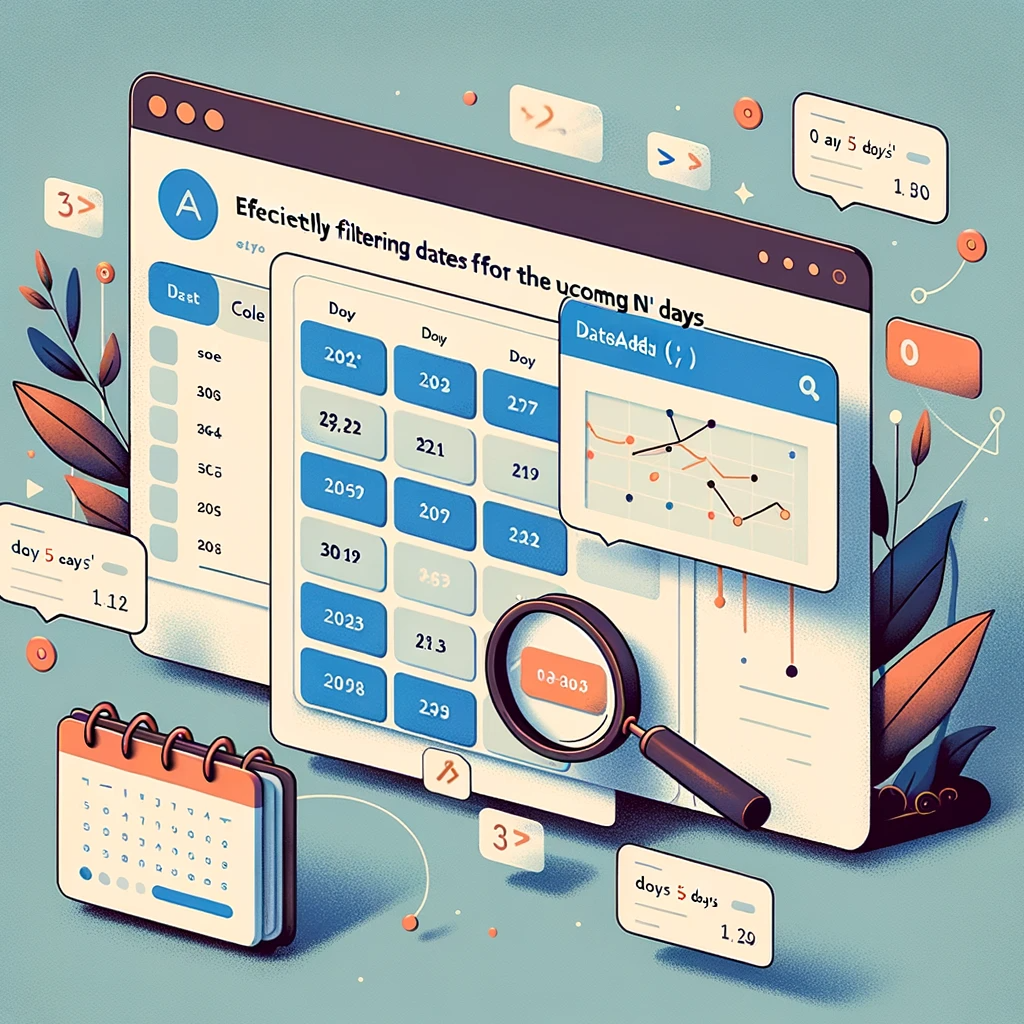Guide to Showcasing Dates Within the Next ‘n’ Days in Power Apps Gallery
Introduction:
With Power Apps, flexibility is at its core, and one common requirement is the ability to display dates from the upcoming ‘n’ days in a gallery. Whether you’re an app developer or a business user, this guide simplifies how you can dynamically filter dates in a gallery, based on a number you decide.
Data Source Overview
The source of dates, named ‘Calendar Records’, is derived from a SharePoint list which chronologically lists days from 1/1/2018 to 12/31/2024, summing up to 2,557 rows.
| Title | CalendarDate |
|---|---|
| Monday, January 1, 2018 | 1/1/2018 |
| Tuesday, January 2, 2018 | 1/2/2018 |
| … | … |
| Tuesday, December 31, 2024 | 12/31/2024 |
Implementing the Code
For gallery items filtering, apply the following code:
With(
{
InitDate: Today(),
FinalDate: DateAdd(Today(), 5, Days) // Modify this value as needed
},
Filter(
'Calendar Records',
CalendarDate >= InitDate,
CalendarDate <= FinalDate
)
)
Reference:
Expected Outcome
Given the current date as 6/16/2021 and setting ‘n’ to 5, the gallery will precisely display dates from June 16th to June 20th, 2021. Here’s a glimpse:
- Wednesday, June 16, 2021 – 6/16/2021
- Thursday, June 17, 2021 – 6/17/2021
- Friday, June 18, 2021 – 6/18/2021
- Saturday, June 19, 2021 – 6/19/2021
- Sunday, June 20, 2021 – 6/20/2021
Conclusion:
Power Apps empowers you to exhibit data tailored to specific needs. Filtering a gallery to show dates for an upcoming range is simplified with the method above. With a bit of code customization, you can set the range as per your requirements.
If challenges arise or there’s a need for a deeper understanding of this procedure or other technical aspects, please contact us. Our seasoned experts are ready to assist.