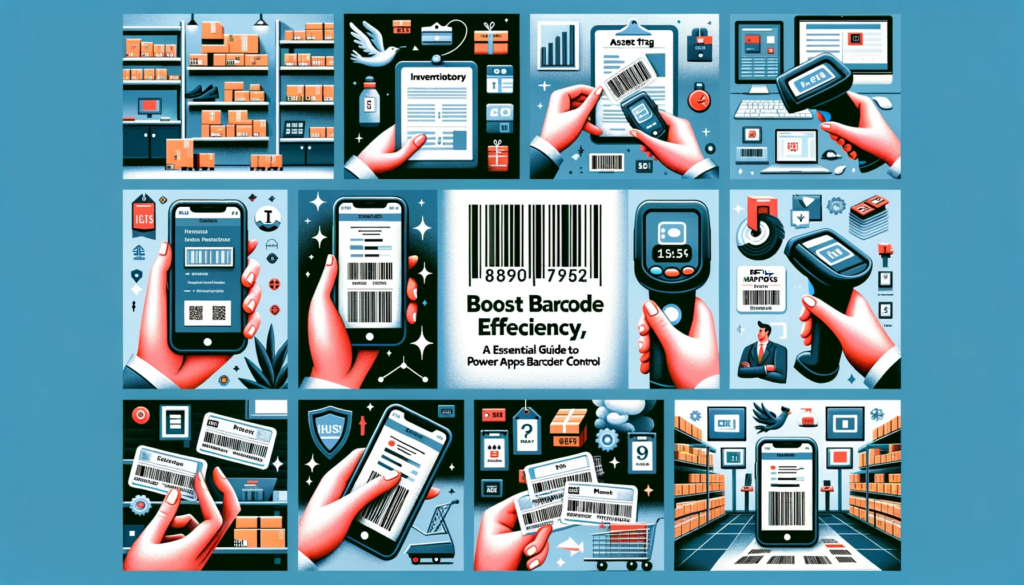Introduction:
Welcome to the thrilling domain of Power Apps Barcode Scanner Control Efficiency within Power Apps. With Microsoft’s newest update, we’ve been introduced to the enhanced Barcode Scanner Control – a tool designed to redefine how we integrate barcode scanning in apps.
Revolutionize Your Apps with the New Barcode Scanner Control
Revolutionize Your Apps with the Power Apps Barcode Scanner Control Efficiency. The updated Barcode Scanner Control has transformed data collection, inventory tracking, and much more. With capabilities like single scan, automatic scan, and multi-scan, it’s designed to enhance user interaction and improve operational efficiency.
Discover the Power of Barcode Scanning in Power Apps
Discover the Power Apps Barcode Scanner Control Efficiency in Action. Whether it’s for Inventory Management, Asset Tracking, Event Management, and more, the enhanced control promises efficiency.
- Inventory Management: Scan barcodes to update stock levels and product details effortlessly.
- Asset Tracking: Stay updated with your company’s assets by scanning barcodes.
- Event Management: Manage event attendees by validating tickets with barcode scanning.
- Retail Solutions: Simplify product lookups and data entry in point-of-sale processes.
- Warehouse Operations: Optimize space and track shipments effectively using barcode scans.
- Field Services: Equip technicians with barcode scanning for equipment updates and order management.
- Library Systems: Manage book inventory and patron information seamlessly with barcode scanning.
🆘 Struggling to implement these features? Explore our Power Apps Services to get the expert assistance you need.
Integrating the Barcode Scanner Control
To harness the full potential of the Barcode Scanner Control, follow these steps:
- Launch Power Apps Studio and select your app.
- Choose the screen for the Barcode Scanner Control.
- Go to the Insert tab, pick “Media,” and then “Barcode reader.”
- Customize the control’s size and position to your liking.
Customizing Your Barcode Reader
With a plethora of customization options, make the Barcode Reader Control truly yours:
- Scanning mode: Opt between SelectToScan, AutomaticallyScan, and ScanMultiple modes.
- BarcodeTypes: Define recognizable barcode formats or set to Auto for universal compatibility.
- PreferFrontCamera: Switch between front and rear camera. Toggle Flash for better visibility.
- OnScan: Set actions post barcode scanning.
Deciphering Barcode Reader Outputs
The updated control generates a table of scan results. Referencing this table, for instance, as BarcodeReaderPrime.Barcodes, allows access to barcode type and its data. Visualize your data in a Gallery, or display single and multiple scans in labels using the First and Concat functions, respectively.
Conclusion:
In conclusion, the newly enhanced Barcode Scanner Control is set to be a game-changer in Power Apps. Its diverse functionalities promise improved efficiency across various sectors. As you embark on this journey of integrating and utilizing this tool, remember we’re just a click away for any support you may need.