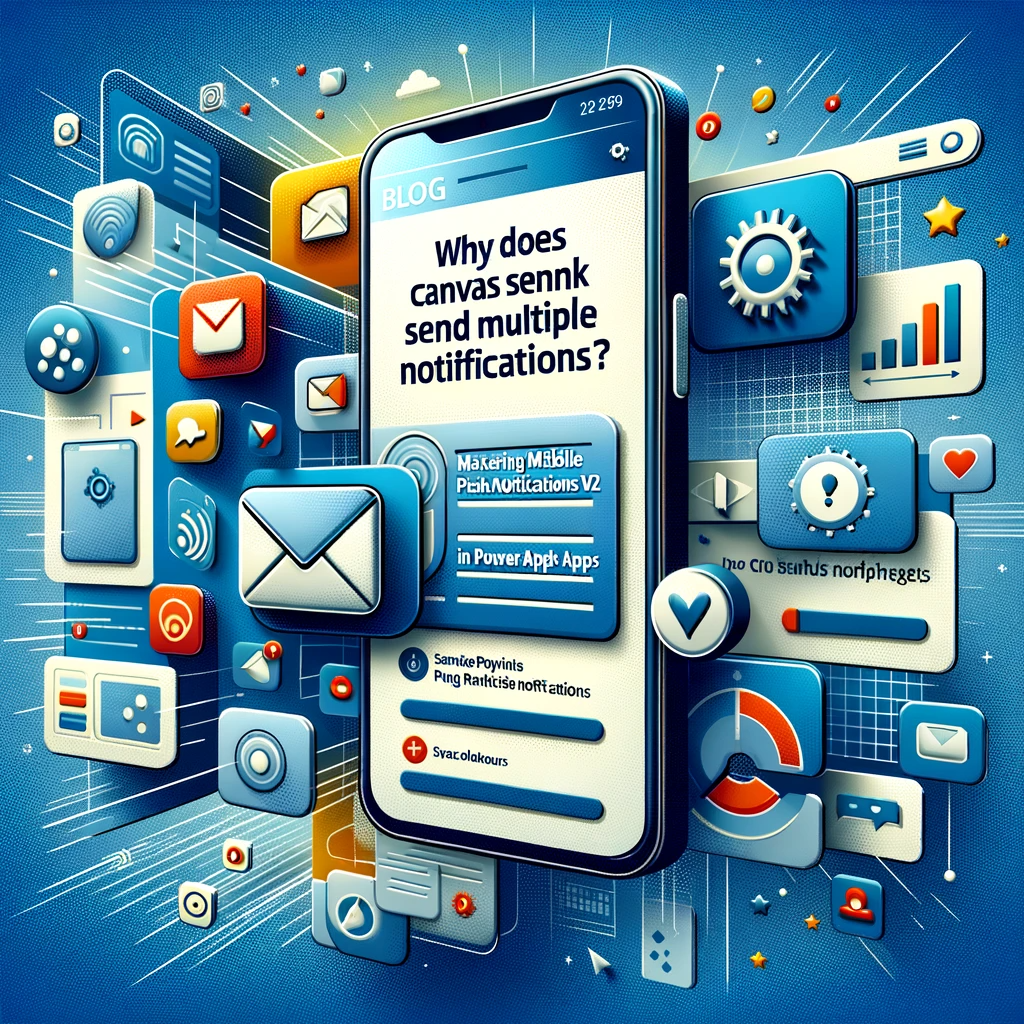Why Does Canvas Send Multiple Notifications? Insights on Mobile Push Notifications via SendPushNotificationV2
Introduction: In today’s tech-driven world, push notifications are more than just pop-up messages; they’re vital tools for engagement. Especially in applications built on platforms like Power Apps. One common question users often ask is, “Why does canvas send multiple notifications?” This article dives deep into the workings of push notifications from a canvas app, especially using the SendPushNotificationV2 method.
Understanding the PowerAppsNotificationV2 Connector
The “Power Apps Notification” connector empowers app developers to dispatch push notifications to mobile devices. These notifications can be directed at specific users using their email addresses. Moreover, upon receiving and clicking these notifications, users can be led to start a particular app, with the potential to pass input parameters to the said app.
It’s worth noting that the second version (V2) of the connector enhances its features, providing support for Field Service (Dynamics 365) and Dynamics 365 Sales mobile apps. But remember, the method to send notifications has been tweaked slightly from its predecessor. For an in-depth exploration of this connector, consider visiting the official documentation.
Deciphering the SendPushNotificationV2 Method
Let’s begin by breaking down the arguments expected by the “Send Push Notification V2” method. A quick look at its invocation from Flow showcases a minimum of five key parameters:
- Mobile app – Defines the hosting app player (e.g., Power Apps, Field Service, Sales)
- Your app – Identifies the recipient app of the push notification
- Recipients – Determines the email addresses of the notification recipients
- Message – The actual content of the notification
- Open app – Decides if “your app” should be opened upon clicking the notification
Finding the App ID
Each push notification is linked to a specific app. When using Flow, a drop-down menu lists all available apps for selection. However, when operating from Power Apps, the “App ID” is essential for specifying the target app. This ID can be located within the target app’s details in the Maker Portal.
Implementing SendPushNotificationV2 in Power Apps
To utilize push notifications within a canvas app, the first step involves connecting to the “PowerAppsNotificationV2” connector via the Data panel of the designer. The notification can be sent using the following formula:
PowerAppsNotificationV2.SendPushNotificationV2(
"PowerApps",
"{
appIdentifier: ""ea991789-4d59-43c8-961a-606dee8b40f3"",
type: ""CanvasApp"",
displayName: """"
}",
Table({Value:"[email protected]"}),
"Here is a notification message",
false,
{}
)
Furthermore, to customize the notification such that it opens the intended app with specific parameter values, the formula can be modified accordingly.
Visualizing the Notification
When executed correctly, the notification should manifest on the mobile device as shown in the accompanying illustration.
Conclusion: Push notifications are indispensable in enhancing user experience and fostering engagement. With Power Apps, developers have a powerful tool in the form of the SendPushNotificationV2 method to channel these notifications effectively. If you ever wonder “why does canvas send multiple notifications?”, or if you encounter any technical challenges, feel free to contact us. Our team at SoftwareZone365 is always ready to assist and guide you in achieving the best out of your applications. Don’t hesitate, reach out today!