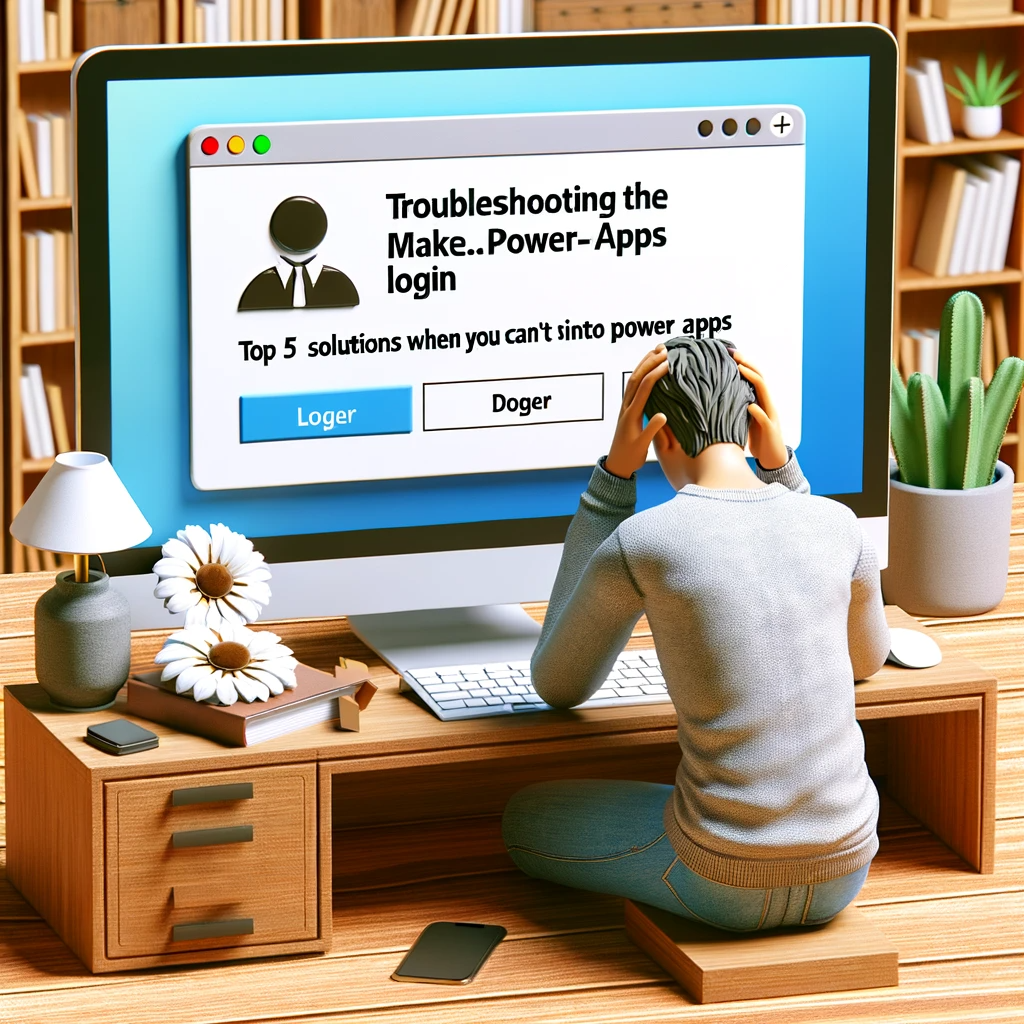Facing trouble signing into Power Apps? We’ve all been there. A mysterious error message appears, and we’re left scratching our heads, wondering what went wrong. Whether you’ve encountered the infamous “Unable to obtain access token for resource” error or the continuous spinning icon, the frustration is real. In this comprehensive guide, we’ll walk you through five tried-and-tested solutions to tackle the most common Power Apps login challenges.
On January 6, 2021, many app builders experienced a hurdle that prevented them from accessing their accounts. An incessant authentication loop displayed the error message: “Unable to obtain access token for resource ‘https://graph.microsoft.com/’. Error from ADAL.js: interaction_required (Max login attempts exceeded – Token renewal operation failed due to timeout).”
While such disruptions are infrequent, they aren’t unheard of. During these outages, forums buzz with activity, signaling a broader issue or potential service disruption. But outside of these anomalies, there are instances when app developers can’t get through to Power Apps for a variety of reasons. So, let’s dive into the potential solutions.
1. Use Different Browsing Modes or Switch Browsers
Start with the basics. Try accessing Power Apps using Chrome’s Incognito mode or Microsoft Edge’s In-private browsing. These modes ensure no lingering sessions or old authentication cookies interfere with your login. Alternatively, give another browser a shot or clear your cookies and browsing data. When using Incognito mode in Chrome, remember not to block third-party cookies. Blocking these can trigger errors like, “A silent sign-in request was sent but no user is signed in.”
2. Deactivate Browser Extensions
Browser add-ons, especially ad-blockers, might disrupt the sign-in procedure. Ensure they are turned off, even when browsing incognito or in private modes.
3. Review Anti-Virus Settings
Sometimes, the culprit is your security software. Some of them employ SSL inspection or TLS/HTTPS interception to scout for vulnerabilities or malware, inadvertently hindering the authentication process. Consider testing the login on a device without this security software.
4. Verify Computer’s Time Settings
Correct time settings are crucial for a secure connection with Microsoft servers, thanks to the TLS/SSL protocol. An incorrect time setting can halt the authentication. So, double-check your computer’s clock.
5. Assess Connectivity to Microsoft
Power Apps relies on several Microsoft services. Sometimes, organizational networking policies or firewalls might obstruct these services, leading to failed authentication. A simple trick is to try logging in from another network. If your office network is causing issues, maybe your home network won’t. For an in-depth understanding, you can view the list of essential Microsoft services here.
Conclusion
These strategies should provide some relief if you’re struggling to log into Power Apps. If you’ve exhausted all options and the problem persists, don’t hesitate to raise a support ticket. Microsoft has tools to trace the authentication journey, which can help pinpoint the issue’s root cause. Remember, technical glitches can be daunting, but solutions are often just a few clicks away. And if you ever need further assistance, feel free to contact us. Our team is always ready to assist you!