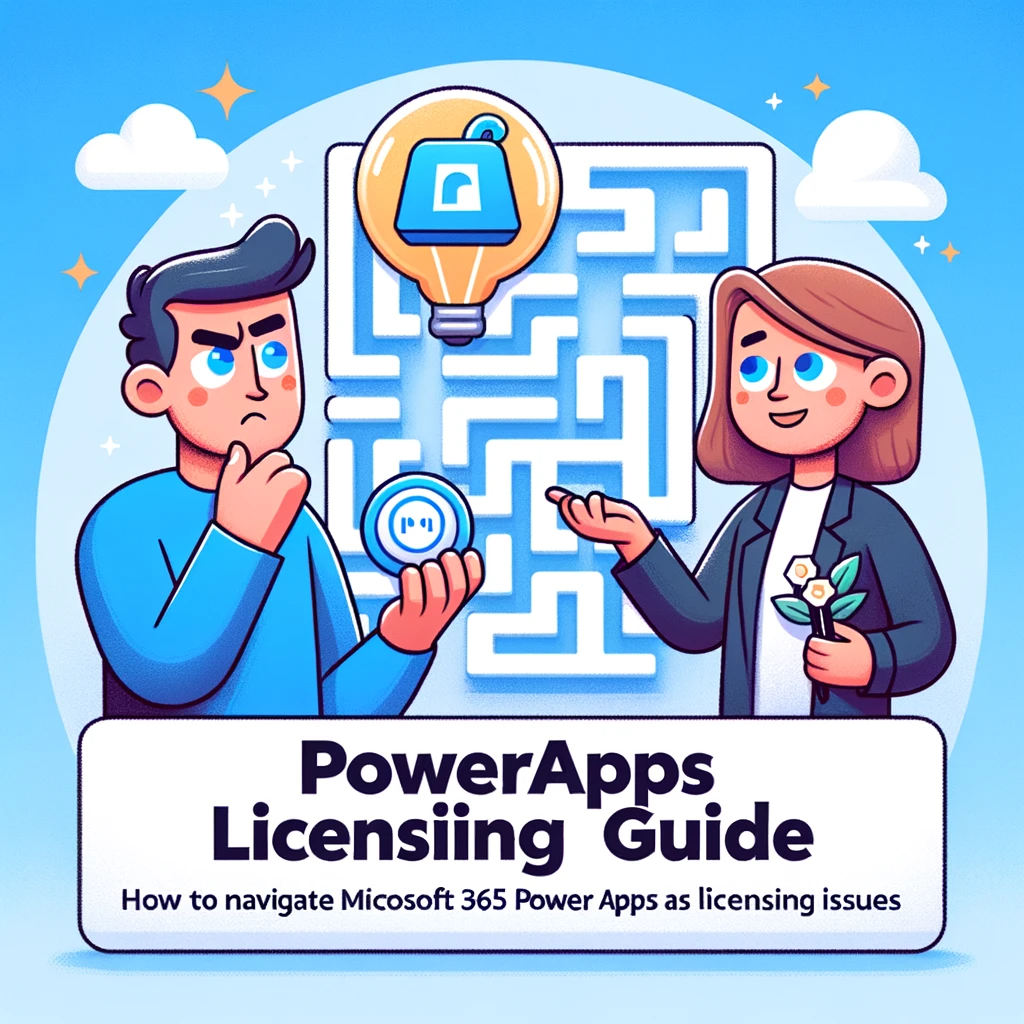Understanding Microsoft 365 and Power Apps licensing can be a daunting task, given its intricacies and regular changes. Whether you’ve encountered the “This app isn’t opening correctly” error, or you’re trying to determine your current licensing type, this guide aims to provide clarity on some common issues and updates in the world of PowerApps licensing. Remember, if at any point you’re feeling overwhelmed or in need of further technical assistance, contact us and we’d be happy to assist.
Category: Licensing Error – Resolving the “This app isn’t opening correctly” / “InsufficientActivePlanForApp” Message
If you come across the “This app isn’t opening correctly” or “InsufficientActivePlanForApp” error, fear not. These steps will guide you towards resolving the issue:
- Verify your current Microsoft 365 license and ensure it’s active.
- Check if there have been any recent changes to the Power Apps licensing structure.
- Reach out to your administrator to ensure that no recent changes have impacted your account.
- If the problem persists, don’t hesitate to seek expert assistance.
Licensing Update: Microsoft 365 Licensing Price Increase in March 2022
Stay informed! The pricing for Microsoft 365 licenses is set to see an increase starting March 2022. Ensure you’re prepared and understand how this change might affect you.
Announcement: Cheaper Power Apps Licensing from October 2021
In a move to make Power Apps more accessible, Microsoft announced a reduction in licensing costs for many users starting October 2021. For many, this could mean a price reduction by up to half!
Why is Microsoft 365 and Power Apps Licensing Confusing?
Power Apps and Microsoft 365 licensing structures can often seem convoluted, especially when trying to access premium features like Dataverse. In this section, we’ll delve into some reasons behind the complexity and aim to demystify the licensing maze.
Identifying Your License: How to Check What You Have
A frequently asked question is – “What license do I possess?” If you’re wondering the same, here’s a quick guide:
- Navigate to the Microsoft 365 admin center.
- Access the ‘Billing’ section and select ‘Your products’.
- Your active licenses will be displayed here, along with their details.
Still having trouble identifying your license? Feel free to contact us for hands-on assistance.
Navigating through the Microsoft 365 and Power Apps licensing terrain can be intricate. However, with the right resources and guidance, it becomes manageable. We hope this guide has illuminated some of the common licensing challenges and updates. Remember, if you’re ever in doubt or need more in-depth assistance, our team at SoftwareZone365 is always ready to help. Don’t hesitate to reach out.