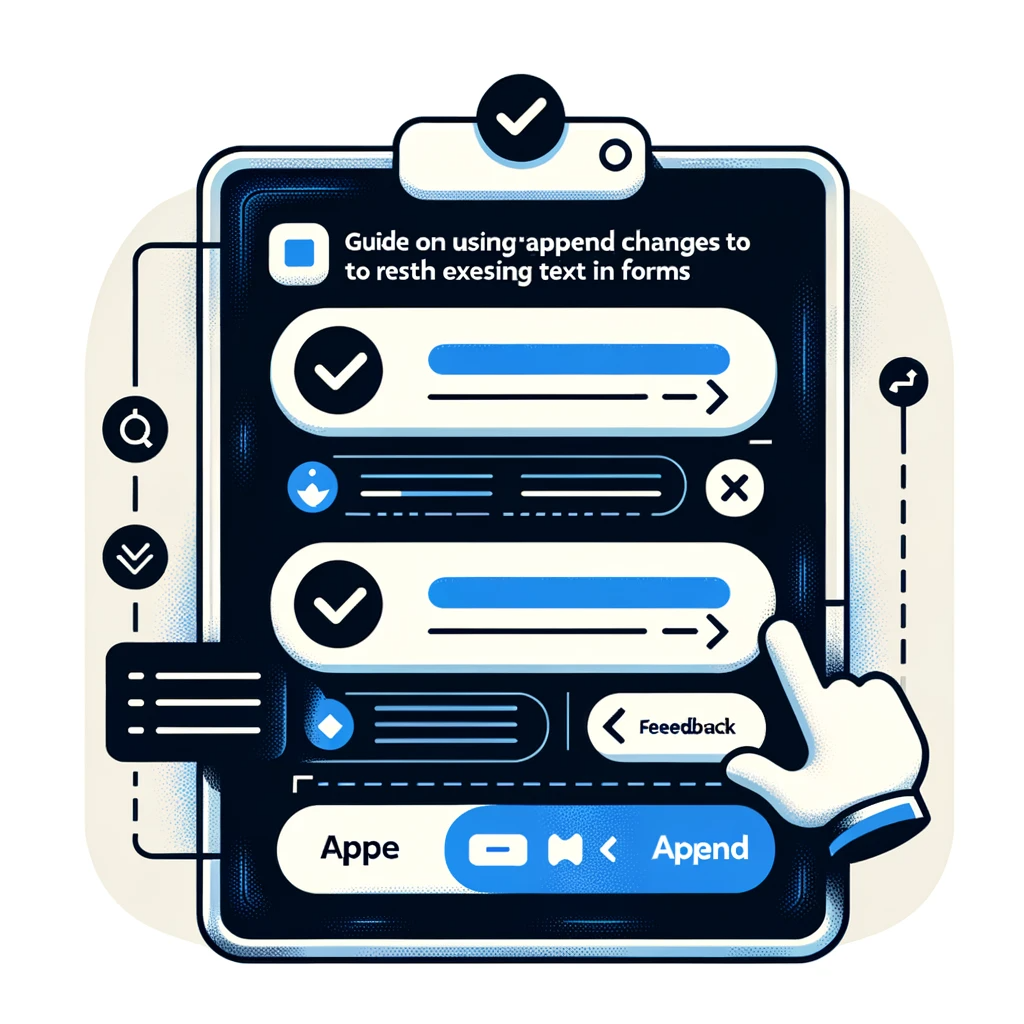Managing data effectively often involves nuanced operations like appending text to an existing field. Especially in scenarios like data tracking or maintaining a log of changes, it becomes pivotal. This tutorial dives deep into the append changes to existing text mechanism within forms, ensuring seamless integration of additional data into your records.
Understanding the Need to Append Text
Appending text to a field can serve various purposes. From retaining a historical record of prior entries for auditing to appending simple comma-separated values, the use cases are plentiful. Let’s discover how to implement this using forms.
Setting up a SharePoint Data Source for Retaining Field Changes
For this demonstration, consider a SharePoint list titled ‘Client Details’. Among several fields, two significant plain-text fields stand out – ‘Feedback’ and ‘FeedbackLog’.
The primary objective is straightforward – on saving a record, the ‘Feedback’ field gets updated while simultaneously appending this text to the ‘FeedbackLog’ field.
Appending Text Upon Record Update
Start by accessing the edit screen of your auto-generated app, ensuring the form includes both the feedback and feedback log fields.
To execute the append operation, modify the Update property of the feedback log card:
CurrentItem.FeedbackLog & " " & DataCardValue8.Text
Here, ‘DataCardValue8’ denotes the text input control inside the ‘Feedback’ card, not the input control linked to the ‘FeedbackLog’ card.
If you wish to personalize the appended text further, say, to include the date and a separator, use the formula:
CurrentItem.FeedbackLog & Char(10) &
"Feedback Date: " & Text(Now(), ShortDate) & Char(10) &
DataCardValue8.Text
Form Customizations
At times, you might want to keep the feedback log field hidden from the user. To achieve this, set the visibility property of the card to ‘false’. However, remember, turning off visibility can make locating the card trickier during design.
Alternatively, showcasing a read-only version of the feedback log to users is feasible. For this, add another card tied to the ‘FeedbackLog’ field and adjust the control type to “View text”.
Conclusion
Appending text to existing fields is often vital for maintaining data integrity and tracking. This tutorial provided insights into achieving this functionality using forms, ensuring your data operations remain smooth and efficient.
If you’re seeking further assistance on this topic or any other technical issues, feel free to reach out to us. We’re equipped to provide expert solutions tailored to your needs, ensuring you get value every time you collaborate with us.